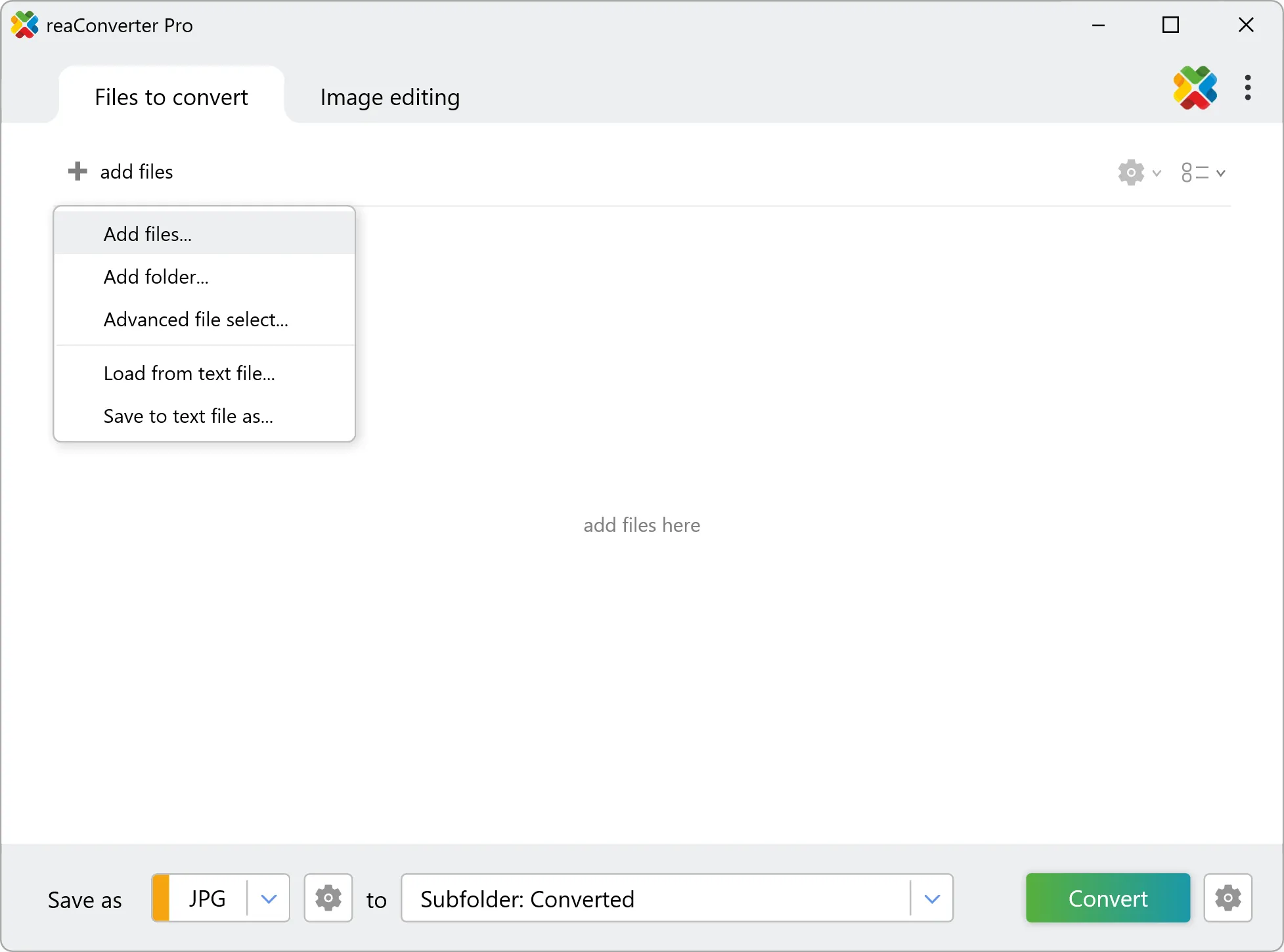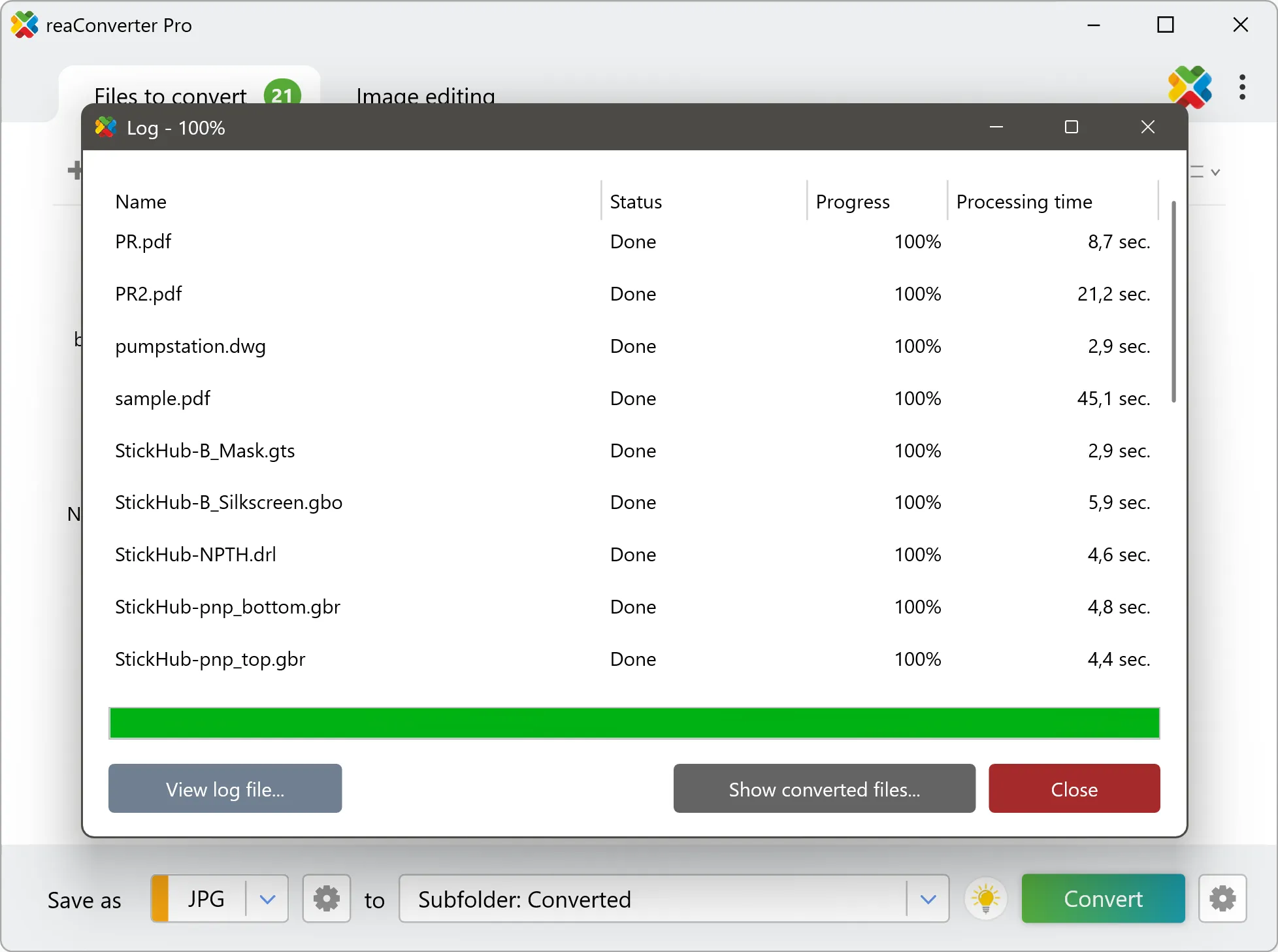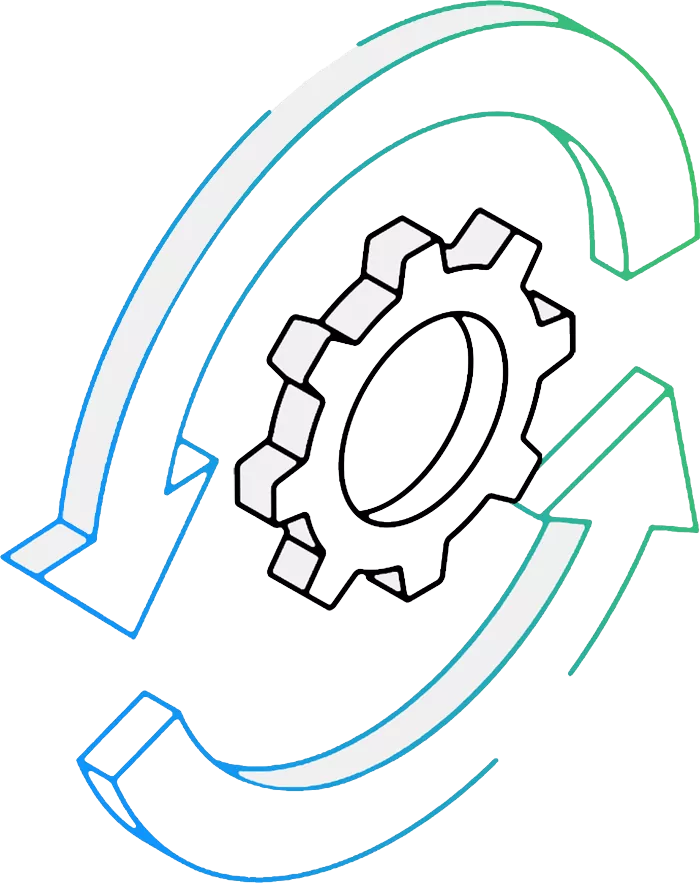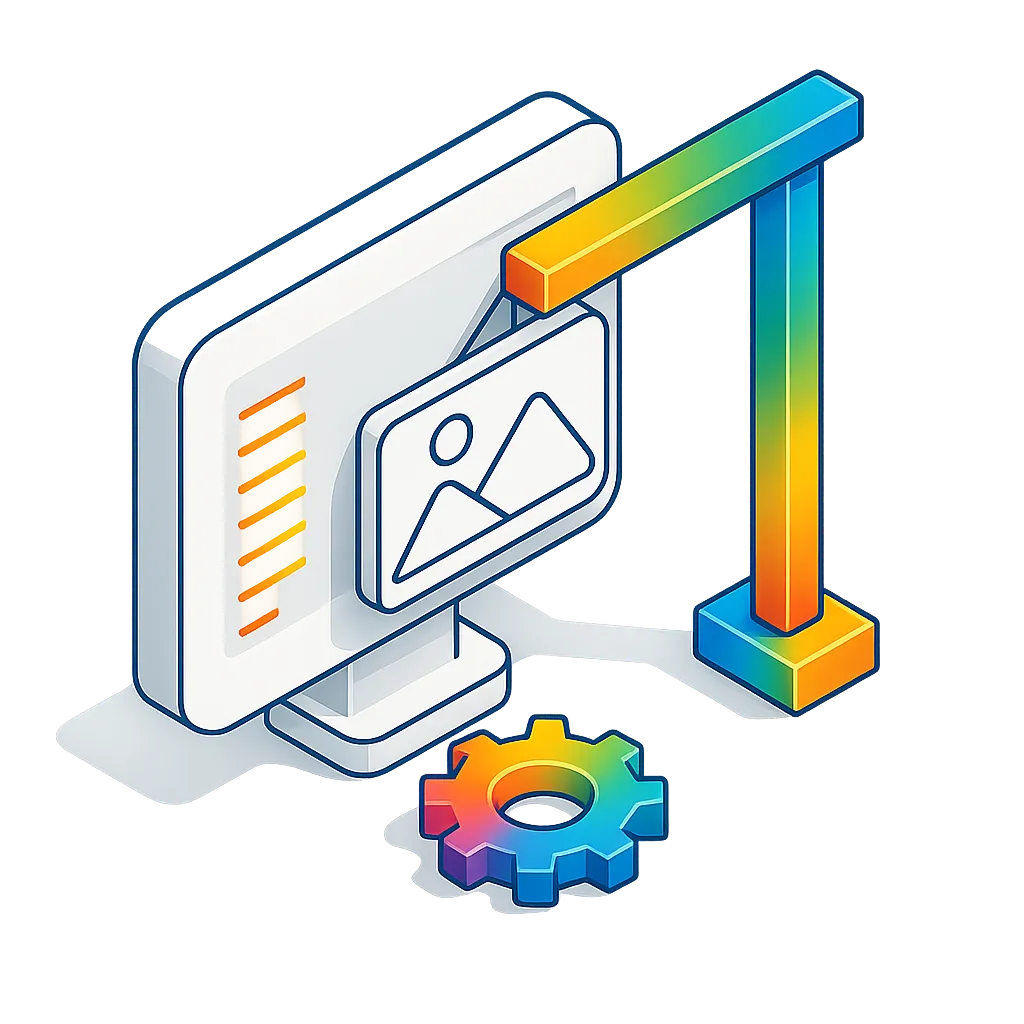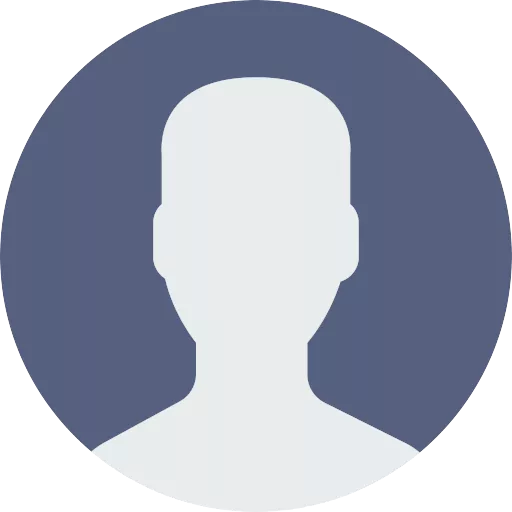CR3 to JPG Conversion: FAQ
What are CR3 files?
The CR3 format is a new RAW photo format used by Canon digital cameras since 2018. Most professional photographers shoot in RAW format because this allows them to make a series of adjustments during post-processing. CR3 format is featured with it's new C-Raw option which makes files 40-50% smaller than regular RAW equivalents without any reduction in resolution.
What are JPG files?
JPG is one of the most popular image file formats currently in use, often referred to as a standard for uploading images online and for displaying photographs. One of its main advantages is providing a good image quality in a relatively small file size, which is easy to store and transfer. JPG uses a type of compression that prioritizes the quality of some image sections over others, thus assuring that most favorable quality/size ratio.
Can reaConverter convert CR3 to JPG?
Yes! reaConverter instantly converts .cr3 to .jpg with perfect quality preservation. With its batch processing feature, you can convert multiple files at once in just a few clicks. You can even convert images directly from Windows Explorer using the right-click menu — fast and convenient.
What is reaConverter used for?
reaConverter is a software program used for converting images and other types of files from one format to another. It supports a wide range of file formats and allows users to convert multiple files at once, making it a valuable tool for graphic designers, photographers, and other professionals who work with digital images. reaConverter also includes features for resizing, cropping, and editing images, along with batch processing capabilities that help automate repetitive tasks.
Can I convert CR3 to JPG in my browser?
Yes — with our free web-based CR3 to JPG converter, you can convert .cr3 files instantly, right in your browser. No installation, no uploads — perfect for quick, local conversions.
How can I turn CR3 files into JPG on my computer?
The best way to change CR3s to JPGs on your PC is to install a quality piece of software, such as reaConverter. This software is extremely efficient in managing a wide range of batch files conversions, including conversion from CR3 to JPG.
How can I automate CR3 to JPG files conversion?
reaConverter supports all the most useful automation features such as right-click сonversion and Watch Folders for the most efficient automated files conversion in any software of this type.
Is there a way to convert CR3 files to JPG using the command prompt?
reaConverter provides full access to all its features via Windows command line, including a high-performance command-line cr3 to jpg converter for batch processing.
What else can I do with reaConverter?
Change file dateConvert vector filesConvert picture color spaceConvert Gerber filesCrop picture