Are you a professional or amateur photographer who likes to shoot images in large size, but then needs to do batch resizing in order to stock or transfer images easier? Or perhaps you simply are a non-techie who would like to change the size of a group of images in order to upload them on Facebook or send them by e-mail?

In any of these cases and in several others, reaConverter's batch resizing tool will do the job for you, fast and easy.
Open Images
Open reaConverter and add one or more files you intend to resize. You can select them from a folder or add a folder altogether.

Resize
Go to the Edit images tab and select Resize. Then insert the new size you want your images to take.
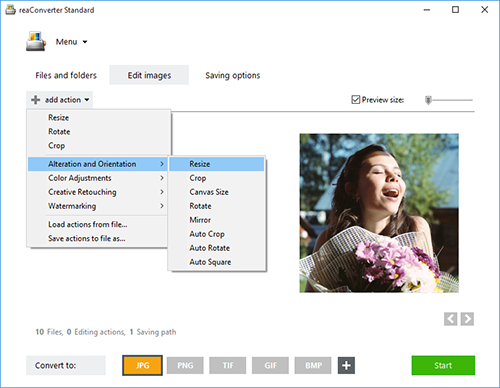
For example, if you plan to publish them on a social network or photo sharing website, such as Facebook or Google+, the optimal resolution is 72 pixels/inch. If you plan to print the images, though, or include them in a personalized calendar or leaflet, their resolution will need to be of at least 300 pixels/inch. If you think working with pixels and inches sounds too complicated, reaConverter also allows you to define the new size in centimetres or as a percent from the initial size of the images.
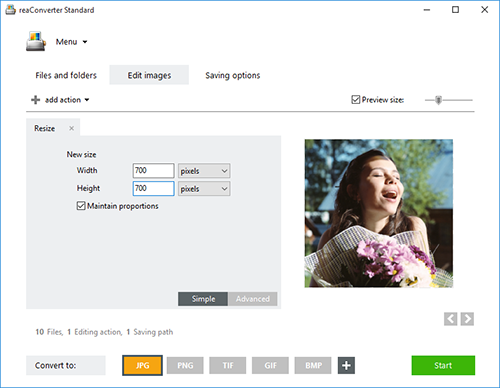
Save the Result
Go to the Saving options tab and decide where you want to save the new files. Then pick the image format you want for your converted images. You can stick to the old one, or pick another from a list of over 40 types of extensions. To help you do this, a series of buttons is conveniently placed at the bottom of the software's window, so you can simply press on the one you need.

Then simply press the Start button and your conversion will begin in no time!
Video tutorial
You are welcome to contact our technical support when you have any questions about reaConverter.
Share
Command-line Interface
Advanced users can resize images using command-line interface in manual or automated mode. reaConverter Pro edition provides a command-line tool called cons_rcp.exe
Resizing example:
cons_rcp.exe -s "C:\Path_to\input_file.jpg" -o "C:\Path_to\output_file.jpg" -resize 500x500px qh
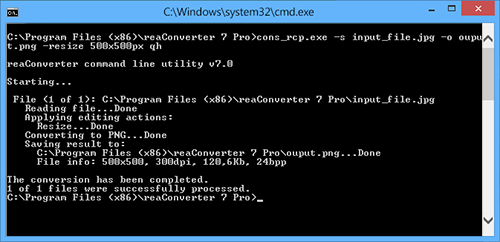
Manual:
-resize (resizes an image)
Optional parameters:
1. New image size (Syntax: 30x0%, 30x30%, 0x100px, 100x200px, 3x5in, 3x0in, 10x15cm, 10x0cm)
where 0 means that the value will be calculated with preserved proportions
2. Resolution (Syntax: 300dpi, 450dpc)
where dpc means dots per cm
3. Resampling quality (Syntax: ql, qn, qh)
where "ql", "qn", "qh" mean low, normal, high
4. Do not resize if new size is less than original (Syntax: notless)
5. Maintain proportions (Syntax: m)
Example:
-resize 0x100px qh
Command-line resizing tool is an advanced feature meant for professional use, and is available in Pro edition only.
Download reaConverter Pro with CLI