Text Watermark
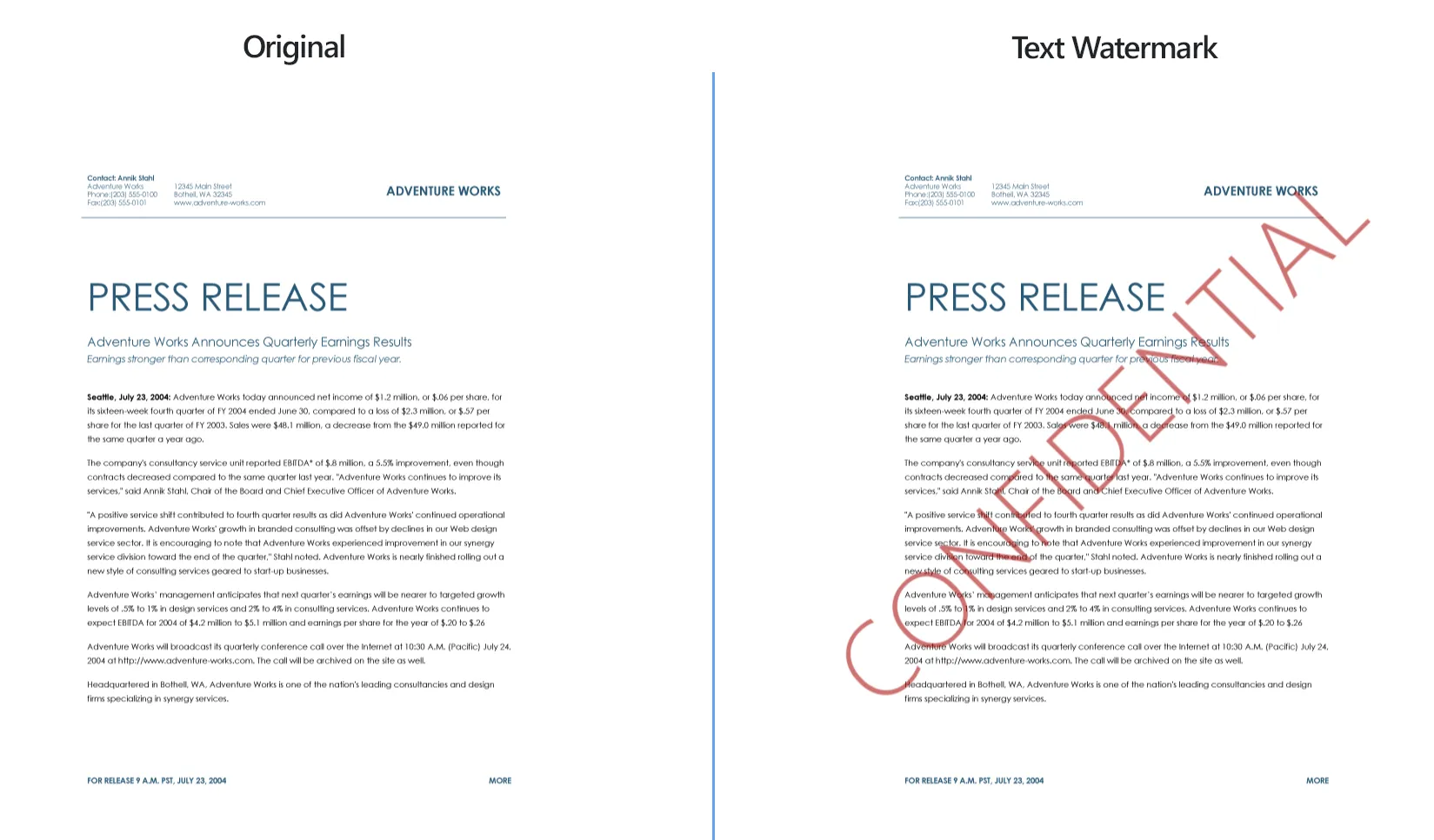
How to Place Text Watermark on Documents in Bulk?
1. Open Images
Load all the files you intend to stamp. You can select them individually or add entire folders. reaConverter also features a handy drag-and-drop tool, to make things even easier.
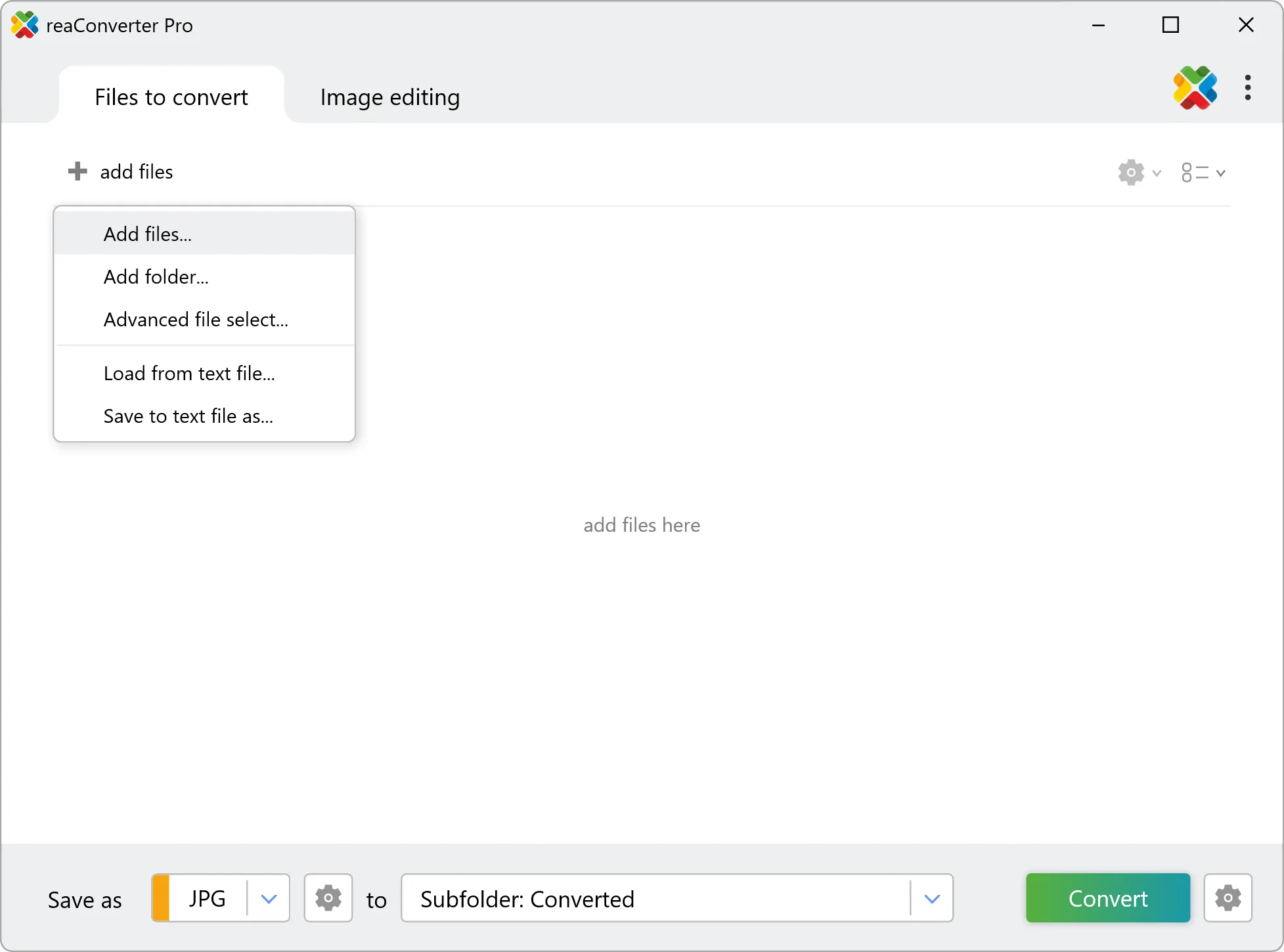
2. Add Text Watermark Action
Go to the Image editing tab and click Add action → Watermarking → Text Watermark
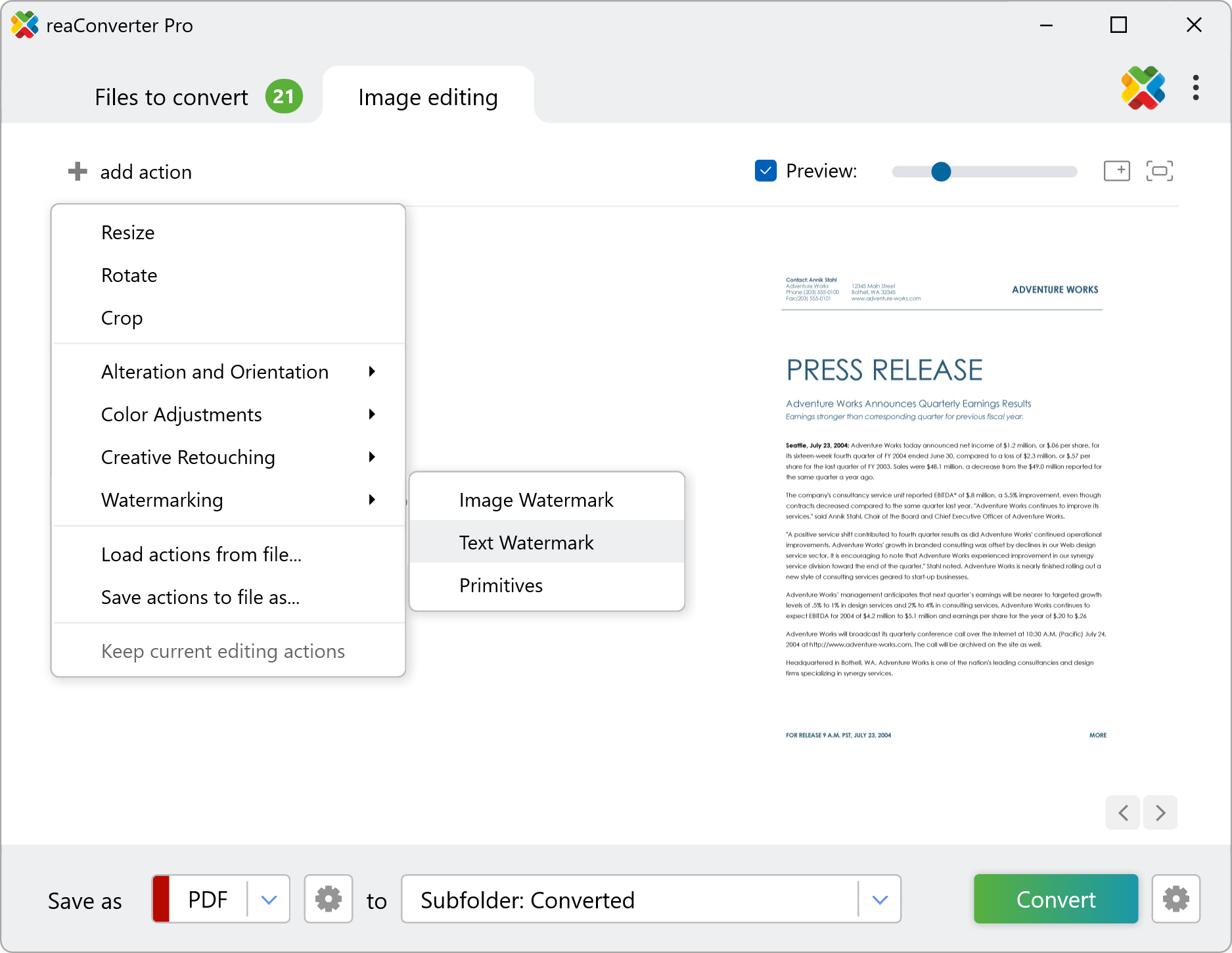
You will now be able to decide what text you want to put on your files. Adding only the universal sign for copyright protection ©, or adding image info (such file name, date/time or page number), are also among the available options.
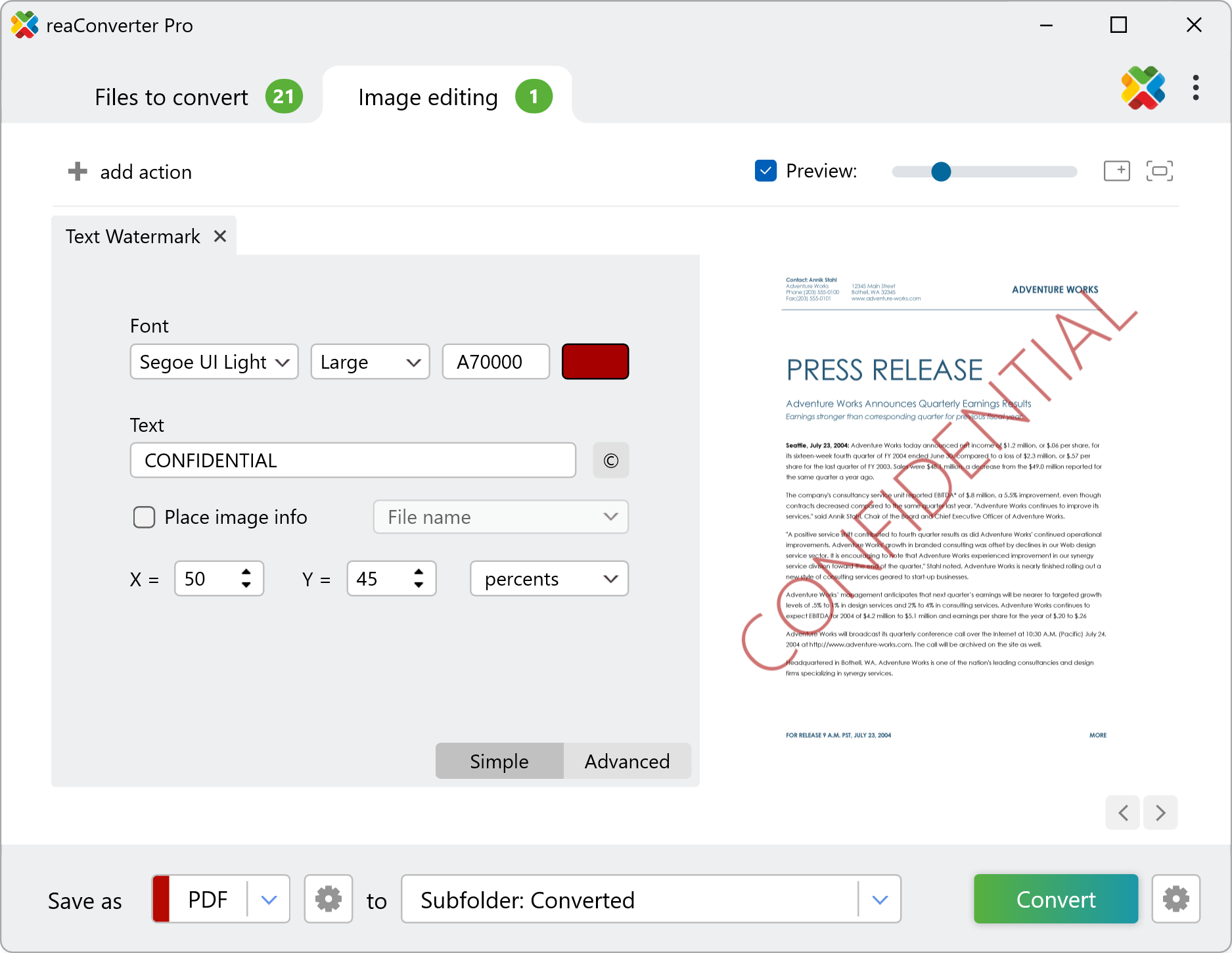
Next you can customize the position of the watermark text on the picture, by inserting its desired coordinates using pixels or percents. For more options, go to the Advanced section, where you can rotate the watermark text and customize its opacity.
3. Save the Result
Pick the location of your newly watermarked files. You can save them in the source folder, in a newly created one or in another location of your choice. Last but not least, don't forget this software also supports conversion in and to an impressive number of image formats.
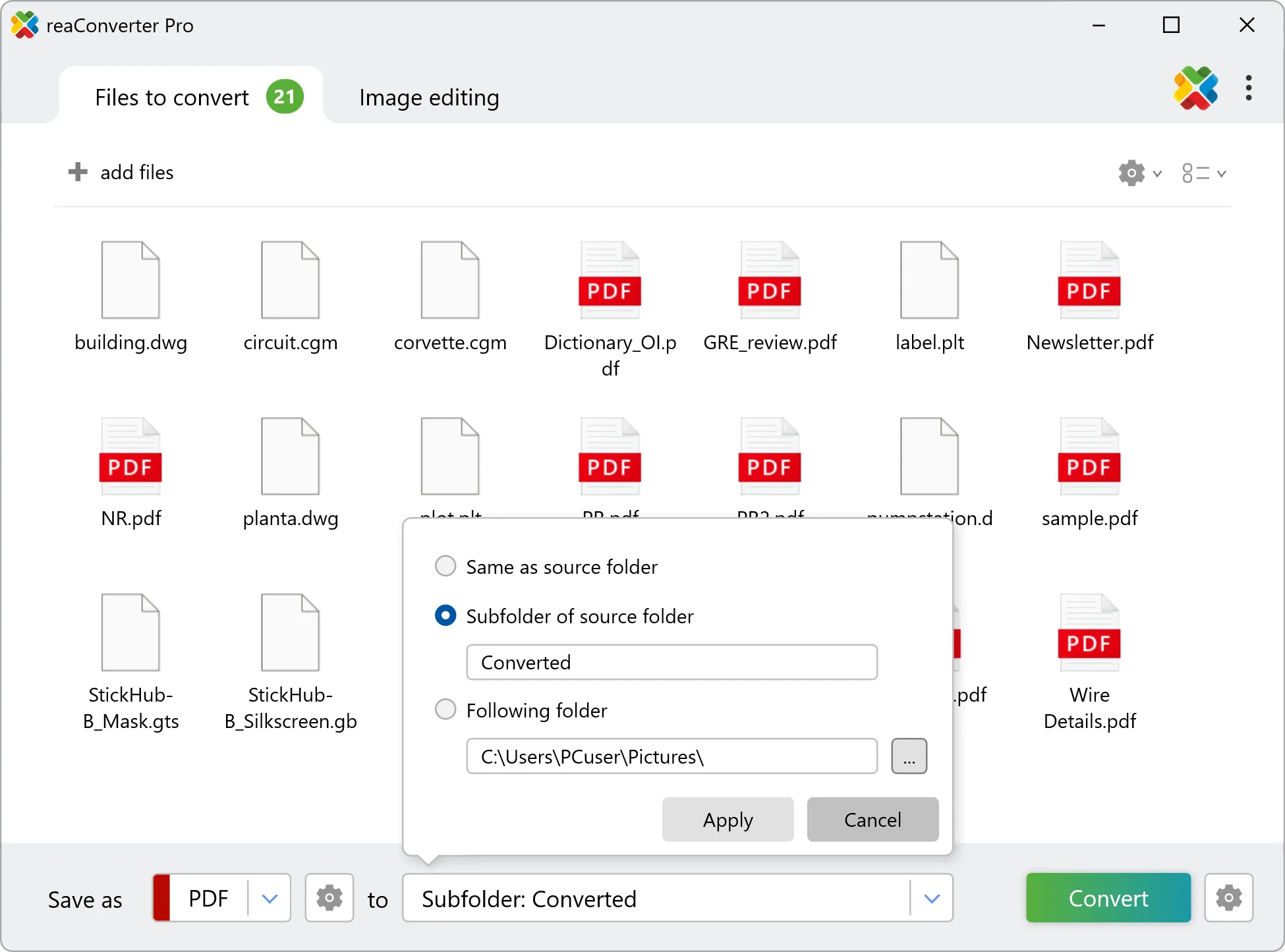
Finally, click the Convert button and you will soon be able use your newly watermarked files.
Watermark documents on your PC
The fast and easy way to stamp your documents is to use reaConverter. The software operates completely offline, keeping your files safe and private.
Watermark files with command-line tool
You can also stamp with command-line interface, either manually or through automated scripts. reaConverter Pro includes a command-line tool called cons_rcp.exe — an advanced feature designed for professional use, available exclusively in the Pro edition.
Text watermark example:
cons_rcp.exe -s "C:\Path_to\input_file.jpg" -o "C:\Path_to\output_file.jpg" -text_watermark t"copyright" pos50x50% op100 fn"Arial" fs24 b
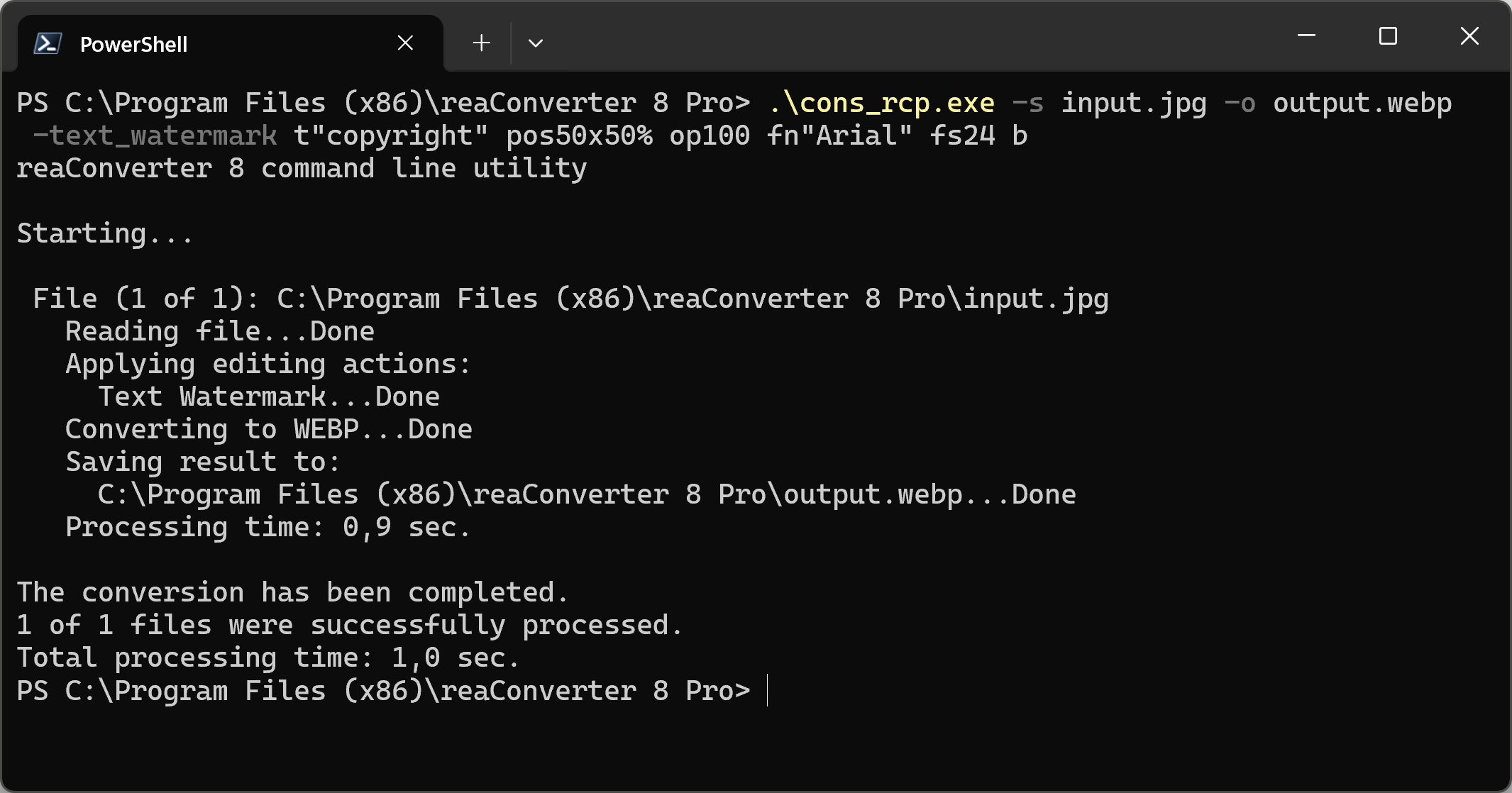
Manual
-text_watermark (adds text watermark)
Optional parameters:
1. Text string (Syntax: t"copyright", string with quotation marks)
2. Watermark position (Syntax: pos30x30%, pos100x200px)
3. Watermark opacity (Syntax: op100, integer from 1 to 100)
4. Rotate watermark (Syntax: rot90, integer from -360 to 360)
5. Font name (Syntax: fn"Arial", string with quotation marks)
6. Font size (Syntax: fs18, integer from 8)
6.1. Font size relative to image size (Syntax: fsSmall, fsMedium, fsLarge)
7. Font color (Syntax: rgb(66,137,212), hex(4289d4))
8. Font style (Syntax: b, i, u, s)
where "b", "i", "u", "s" mean bold, italic, underline, strike.
9. Place image info (Syntax: filename, copyright, description, datetime, monthday,
daymonthyear, time, comment, page, filename_wo_ext)
10. Apply to the page number (Syntax: p1, integer from 1)
Example:
-text_watermark t"copyright" pos50x50% op100 fn"Arial" fs24 b
You are welcome to contact our technical support when you have any questions about reaConverter.
Discover more
