Background Change
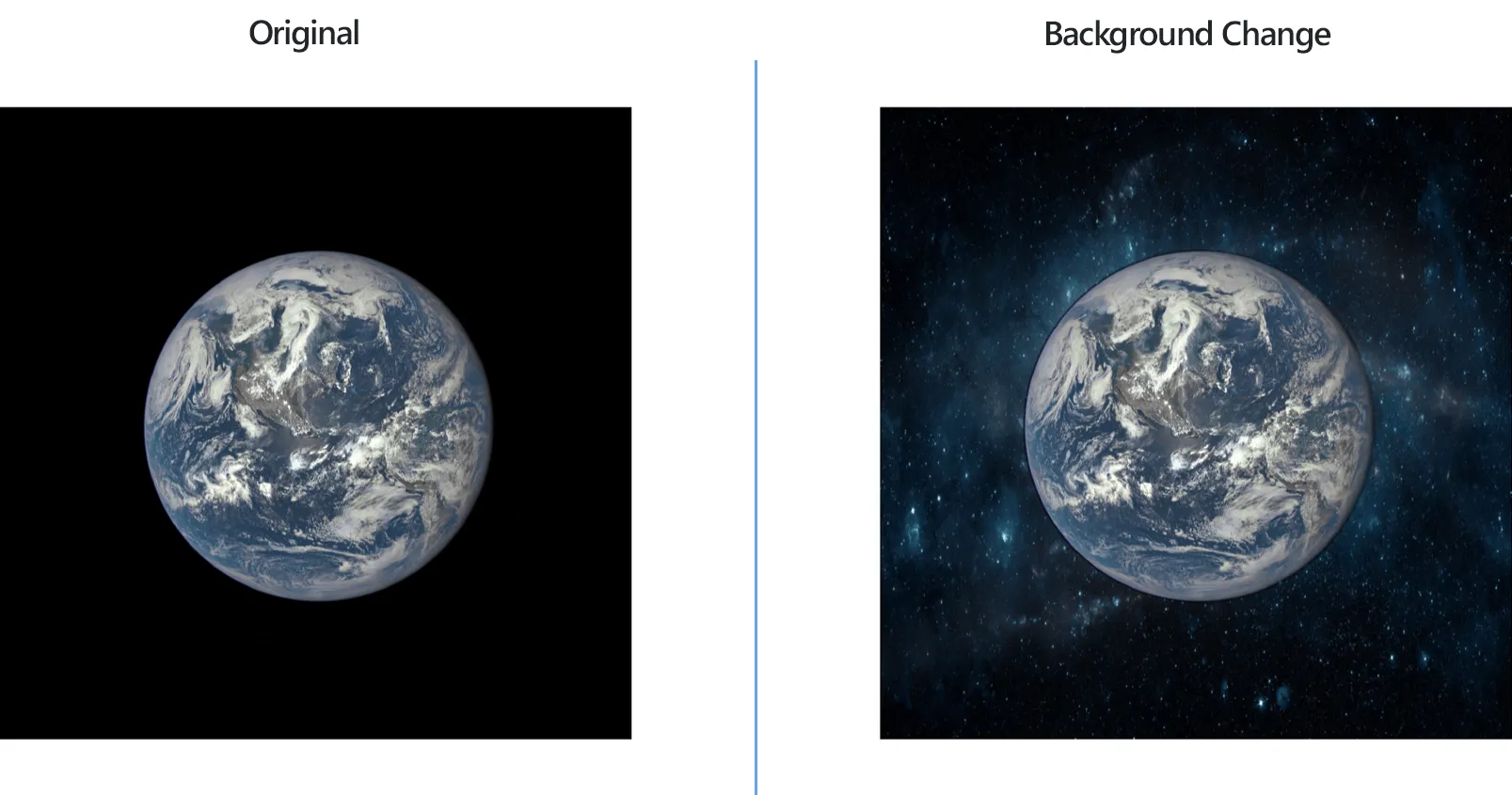
How to Change the Background of Images in a Few Clicks?
1. Open Images
Load one or more images you intend to edit, using reaConverter's handy drag-and-drop feature or by selecting them manually. Adding entire image folders is also an option, as well as loading images from image list files.
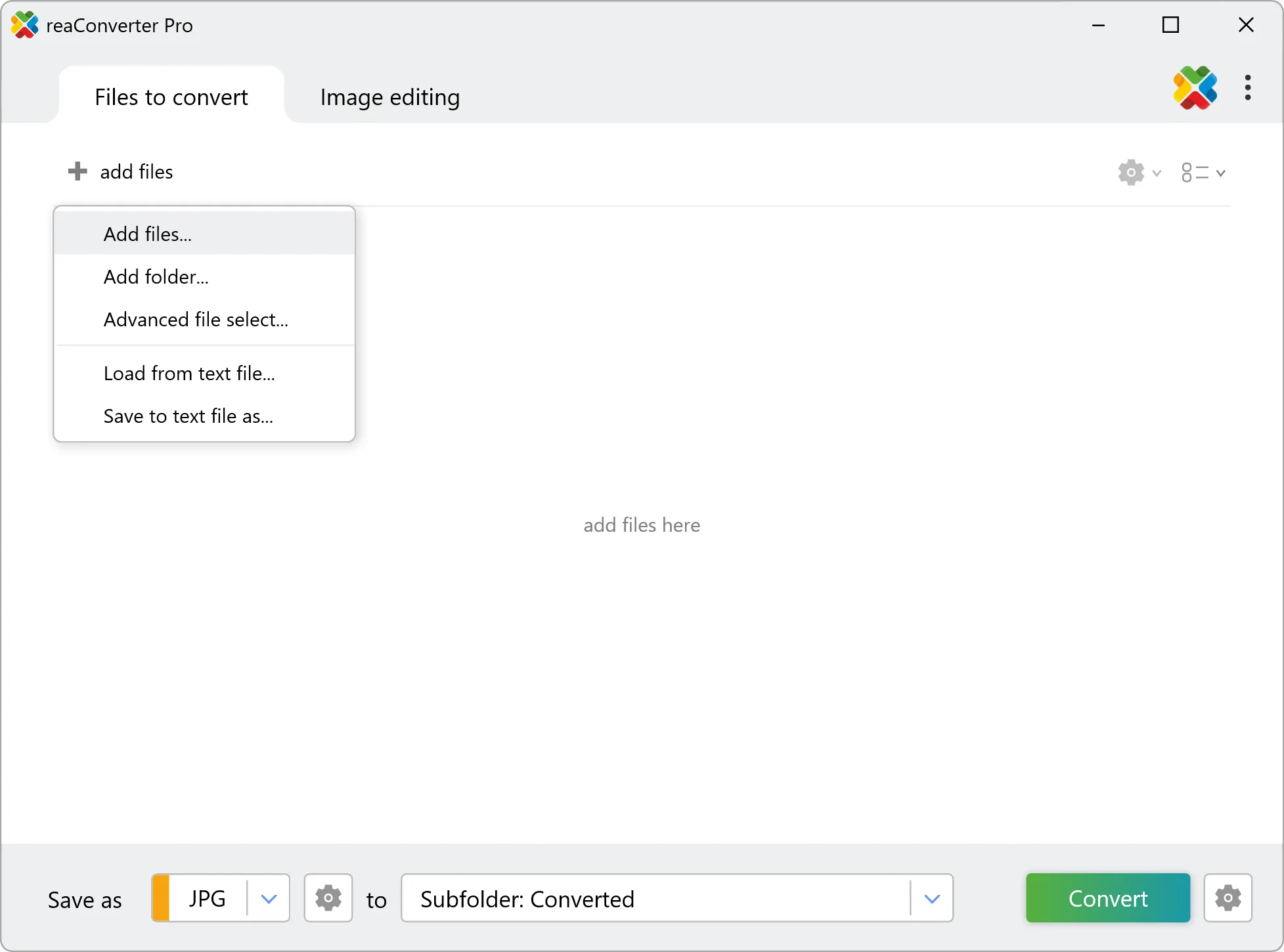
2. Add Background Change Action
Go to the Image editing tab, click Add action → Creative Retouching → Background Change
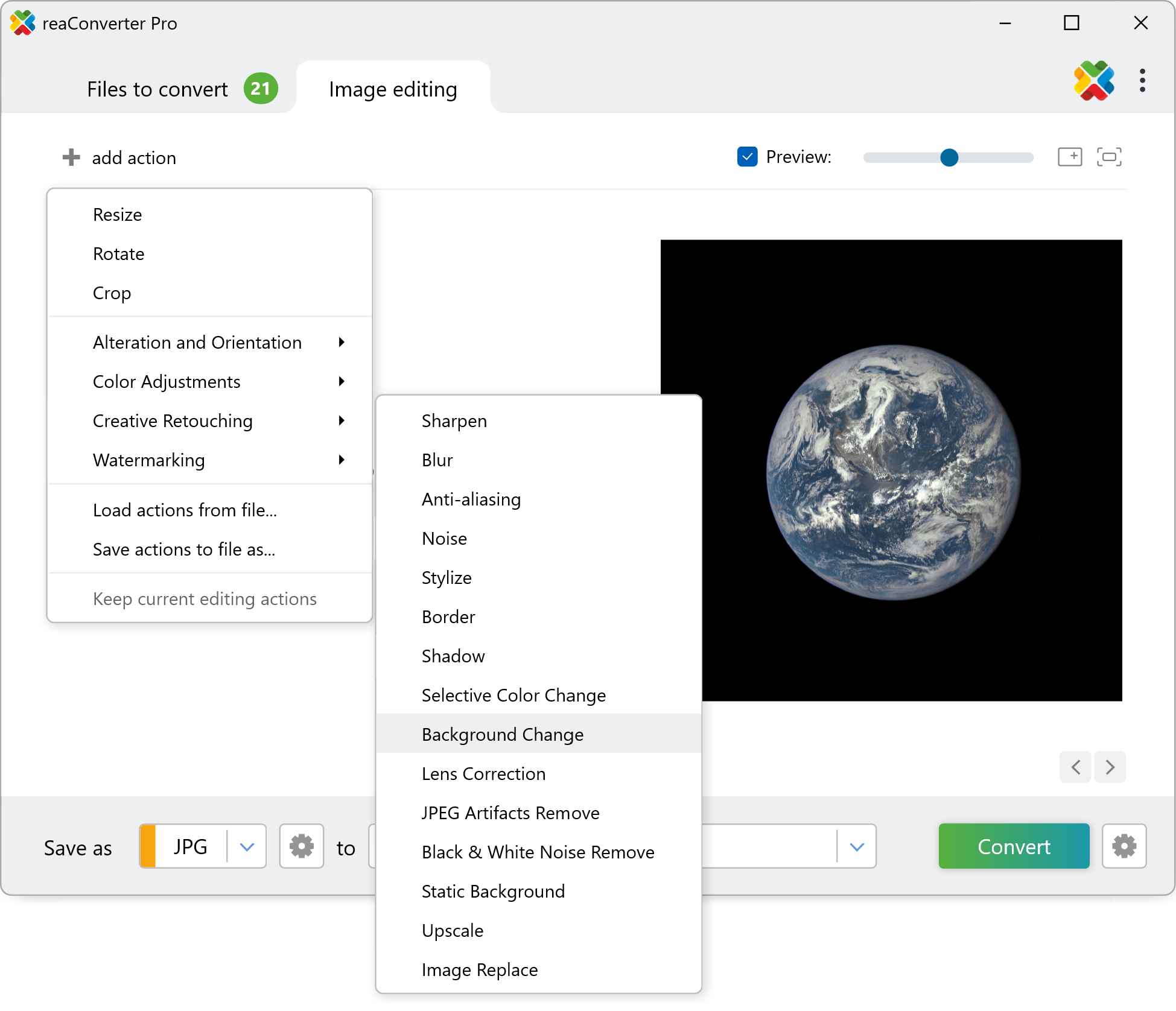
You will now be able to select a new background image from your computer and stretch it if necessary. In this window you can hand-pick the color you wish to change in the background, and also opt for having a partial or an entire background change by entering a proper figure into the Tolerance box.
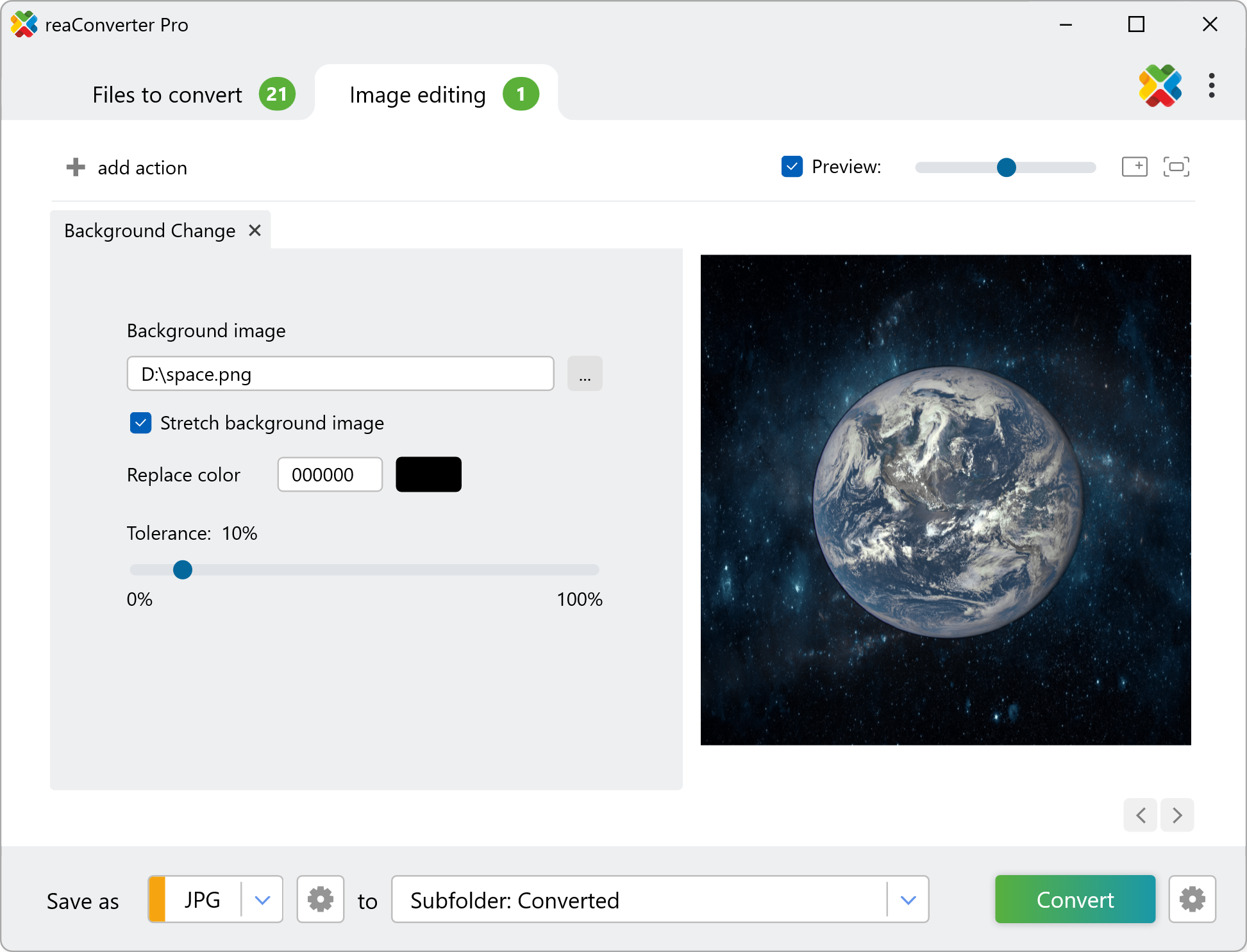
3. Save the Result
You can select a location for your newly edited images. Last but not least, you can choose to save the new files into a new image format. reaConverter supports conversion to and from a wide range of image file extensions, including both popular ones, such as JPEG, PNG, WebP or AVIF, and rare ones.
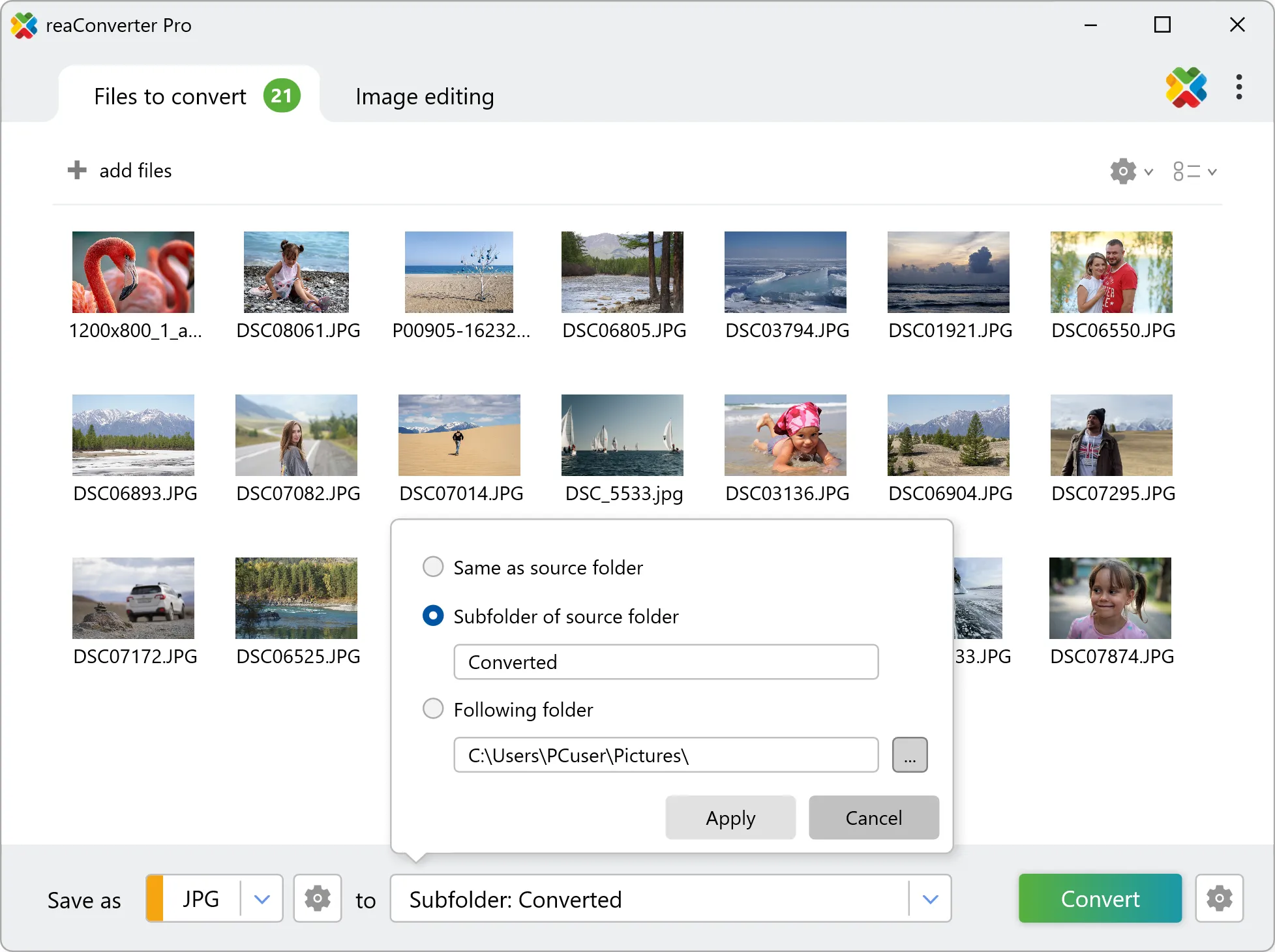
Finally, press the Convert button and your new images will soon be ready!
Edit images on your PC
A quick and easy way to change the background of pictures on your computer is to use reaConverter. The software works completely offline, keeping your files safe and private.
Replace background with command-line tool
You can also change image background using command-line interface, either manually or through automated scripts. reaConverter Pro includes a command-line tool called cons_rcp.exe — an advanced feature designed for professional use, available exclusively in the Pro edition.
Background Change example:
cons_rcp.exe -s "C:\Path_to\input_file.jpg" -o "C:\Path_to\output_file.jpg" -replace_background p"C:\Path_to\background.bmp" rgb(255,255,255) t20
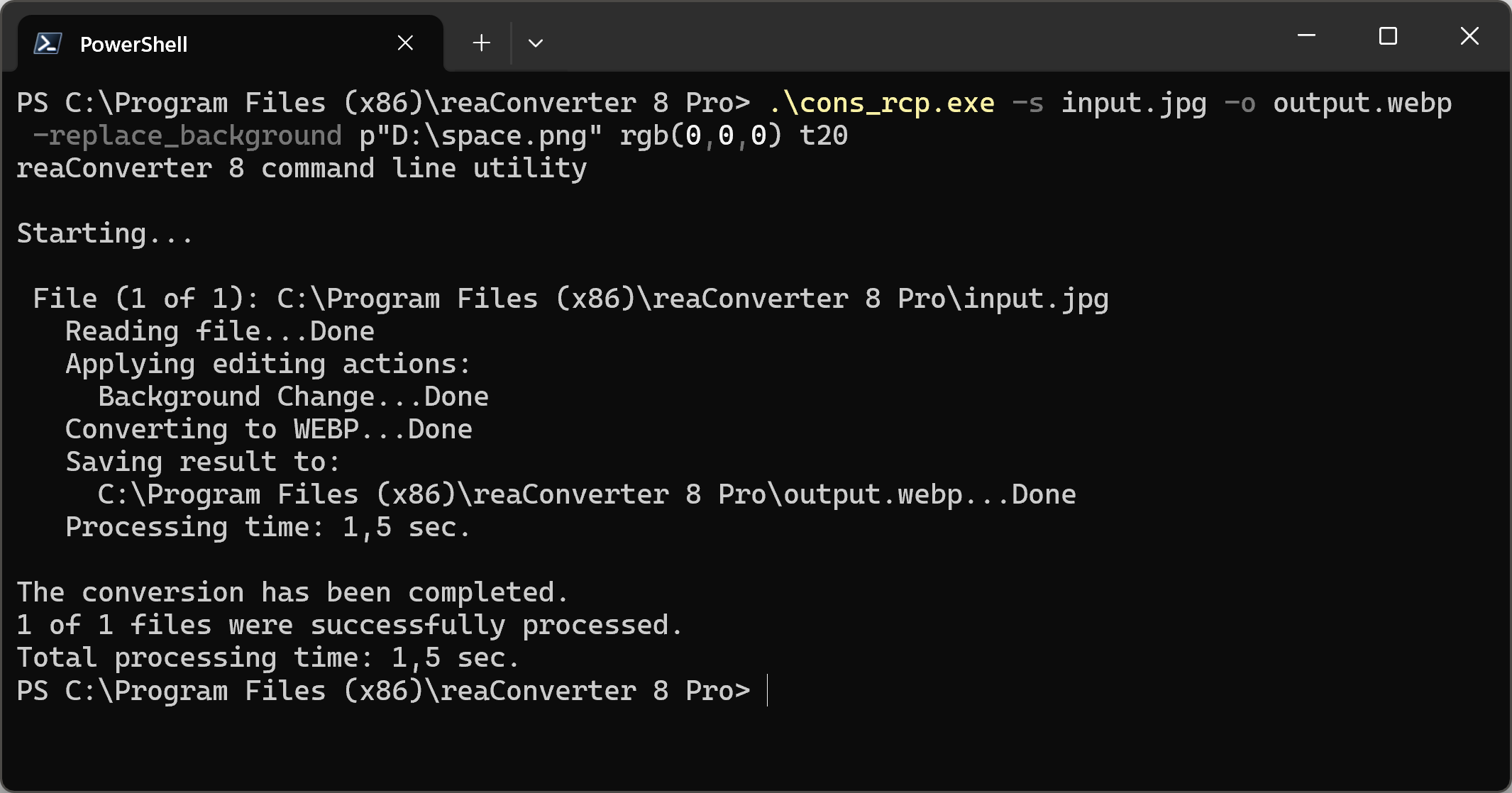
Manual
-replace_background (replaces background)
Optional parameters:
1. Full path to background image file (Syntax: p"c:\image.jpg", string with quotation marks)
2. Do not stretch image (Syntax: ns)
3. Background color (Syntax: rgb(66,137,212), hex(4289d4))
4. Tolerance for colors coincidence (Syntax: t25, integer from 0 to 100)
Example:
-replace_background p"c:\background.jpg" rgb(255,255,255) t20
You are welcome to contact our technical support when you have any questions about reaConverter.
Discover more
