
SVG (Scalable Vector Graphics) is a versatile format based on the XML markup language, supporting a variety of static and moving images — drawings, animations, interactive graphics and more. Launched as an open standard at the end of the 1990s, the SVG format is currently compatible with most web browsers and can be edited using any text editor or graphics program. This is great news for developers, as they can use SVG to create various types of graphical applications.
SVG files can also be searched, indexed, scripted and compressed. The images they contain are scalable, so they can be zoomed in without affecting quality and are great for high-quality printing.
Despite the obvious advantages of the SVG format, you might want to convert it to a more popular format, such as JPG, PNG or even PDF, for better accessibility, storage and transfer options.
With reaConverter’s latest edition you can customize this conversion process by opting to use page size or objects size as criteria for shaping the output image.
How to convert SVG?
Add one or more SVG files by using the Add files, Add folder or Advanced files select option. The latter allows you to automatically select the desired SVGs from a folder including other extensions as well.
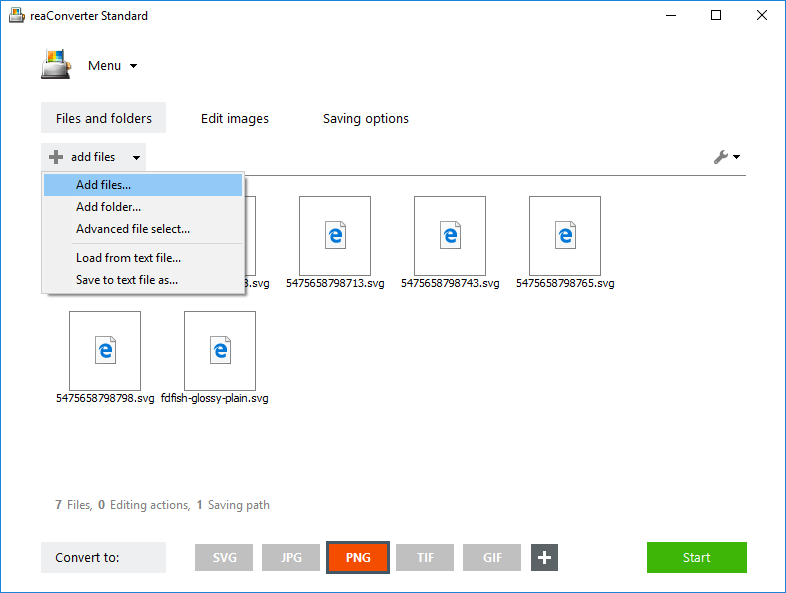
SVG loading settings
Go to the Menu button and click Loading settings → Vector format loading settings

Then decide if you will use page size or objects size as criteria for conversion.

In the first case, the resulting image will by sized according to the input SVG page size. In the second, the size of the object(s) will be of reference and all additional space will be cropped in the output image.
Edit images
Optionally, go to the Edit images tab and pick one of the available actions.

Resize, rotate and watermark are just a few of the options available here.
Apply all settings and save the result
In the Saving options tab, choose a location for the output images. They can be saved in the source folder or another folder of your choice. Saving directly online is also an option, using one of the supported storage cloud services.

Finally, don’t forget to click the output extension from the buttons placed in the Convert to section. JPG, PNG and TIF are among the most popular ones, but reaConverter supports over 50 other different formats as well.
Then simply Start and enjoy your newly converted images.
Video Tutorial
Advanced users can convert SVG images using command line interface or DLL in manual, automated or scheduled mode. You are welcome to contact our technical support when you have any questions about reaConverter.