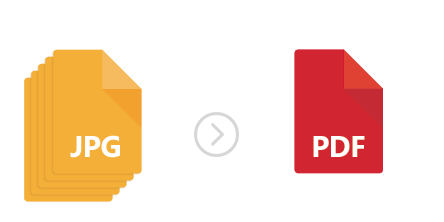
JPEG is the most widely used and popular format for image files. Most users prefer JPEGs because they don’t take too much space, they are compatible with most image viewers and you don’t need special applications or plug-ins to open them. In addition, they can be easily shared through Flickr, Picasa, Facebook and many other photo sharing websites.
However, JPEG files have a few drawbacks as well. For example, they provide a “lossy” compression of images, which means they “lose” a considerable amount of information used for coding your image. Simply put, this means you get a lower quality image after you upload them into sharing website. This is particularly problematic when you plan to print the JPEG, because you will notice it tends to look a lot different on paper than it did on screen.
Another disadvantage is that JPEGs don’t support a multi-page format and security features. In other words, you can only store one image in one file and you can’t deny other users to print or share your images. So in case you are a designer, a graphic artist or another type of advanced image editor, and you plan to build an electronic portfolio of your work, JPEG might not be the best solution for you. A quick and simple alternative, that will allow you to gather your images in a single and good quality image file, is to convert all JPEGs into a multi-page PDF.
PDF (Portable Document Format) is widely considered as one the “safest” and most accessible formats for storing and transferring both text and image files. With reaConverter you can now easily create a multi-page PDF from all the JPEGs you need.
Here are three simple steps to do this
Download and install reaConverter from www.reaconverter.com. Make full use of its 15-day free trial period and get acquainted to its user-friendly menu. Load all the JPEGs you intend to convert. As opposed to most free online software that allows you to convert JPEG files into PDFs, reaConverter supports batch conversion for over 400 image files, thus helping you save a lot of time and energy you would otherwise have to spend doing reoccurring operations. Moreover, reaConverter lets you create multi-page PDFs from all the JPEGs you wish to have converted.

Go to the Menu button, click Saving settings → Additional saving settings. In the Multipage tab you will find here, there are several options to choose from in terms of converting your images. Tick on Save all processed files into one file if you want all your selected JPEGs to be merged in a multi-page PDF.

Click on the OK button and then spend a few more moments to decide if you want to apply additional editing to the images prepared for conversion. You can opt for rotating, watermarking them and many others.

Choose the destination folder and format for your output file, and just press Start. Your new multi-page PDF will be quickly available!
Download and try reaConverter Pro
Advanced users can make multi-page PDFs from JPEGs via command line interface in manual, automated or scheduled mode. You are welcome to contact our technical support when you have any questions about reaConverter.