The PCL (Printer Command Language) format is a great option for storing documents you intend to print. Files with this extension contain relevant data that will be transmitted to the printing device, including page layout, text design and graphics.
Though somewhat similar to the PS (PostScript) format, PCL is currently more popular and easier to use. First designed in the 1980s for Hewlett-Packard printers, the PCL format has since then become a de facto standard for the printing industry, now being compatible with many other brands of printers.
reaConverter’s latest edition allows you to convert almost any type of image format to PCL, while at the same time delivering a convenient range of customizing features to help you shape the output files the way you want. Using PCL saving settings, you can choose among a set of standardized page sizes (A4, A6, Letter size and more) or set a custom size. Other available options include positioning the input image on the page and creating a PCL file for color or monochrome printers.
Open Images for Conversion
Open one or more images that need conversion. reaConverter supports over 620 formats, from regular images — such as JPEG, TIFF or PNG — to rare extensions.
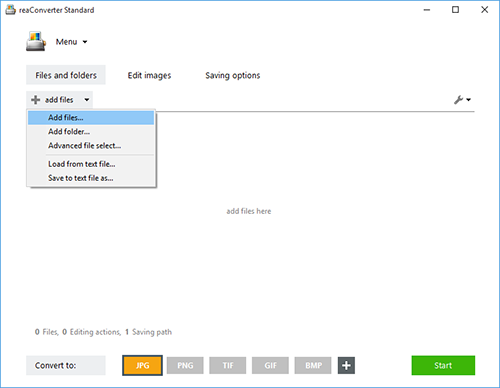
You can add them manually, one by one, or use the more convenient drag-and-drop tool.
Convert to PCL
In the Saving options tab, insert a location for the output files.
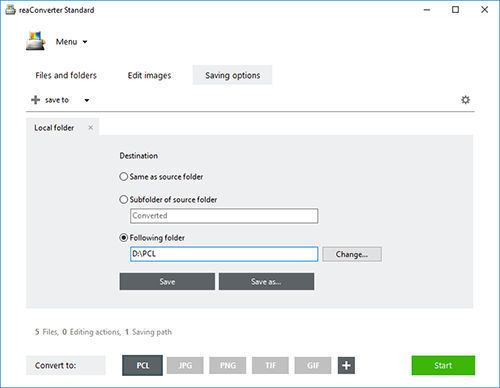
Next, pick the PCL button from those placed in the lower part of the window. If it isn’t there, click the Plus button and get a full view of all supported output formats.
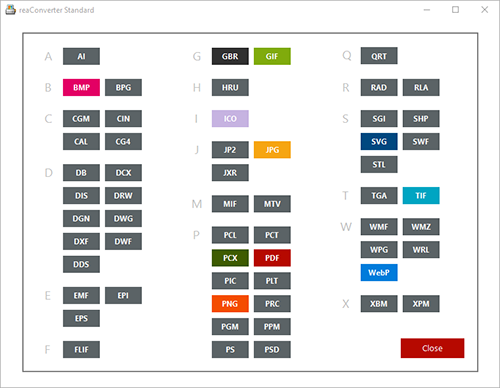
Then place the pointer on the button and click the Settings icon, from its upper left corner. You can also reach this location following this path: Menu → Saving settings → Format saving settings → PCL
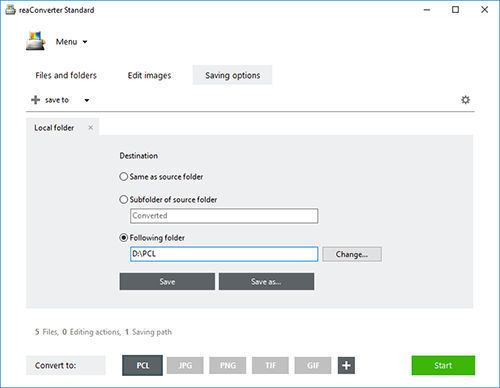
Here you can opt for a particular page size (from A0 to A6 and Letter size, Ledger size and more) and position of the input image on the output page. reaConverter also allows you to pick the type of printer that you intend to use your PCLs for: monochrome or color printer.
Finally, press Start and your new PCLs will soon be ready!
Video tutorial
Share
Command-line interface
Advanced users can do the same using command-line interface in manual or automated mode. You are welcome to contact our technical support when you have any questions about reaConverter.
Download reaConverter Pro with CLI