Splitting an image into two or more equal parts is an editing process used by photographers or graphic designers to obtain a set of different output images starting from a single one. reaConverter’s latest edition lets you decide into how many symmetrical columns and rows to divide the image. For example, if you want to slice it into two even halves, pick 1 row and 2 columns; if you want 4 even parts, pick 2 rows and 2 columns etc.
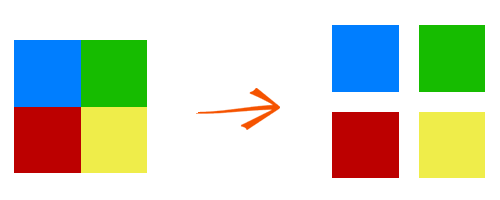
Splitting images is part of a long list of editing features allowing you to do advanced customization of images during conversion. It is also the only one in which you create several output images starting from a single input one.
Open Images
Load all the images you intend to split. Add them one by one, add entire folders or use the Advanced file select option, allowing you to automatically pick files according to their size or extension.

Invert
In the Edit images tab, go to Add actions → Alteration and Orientation → Split
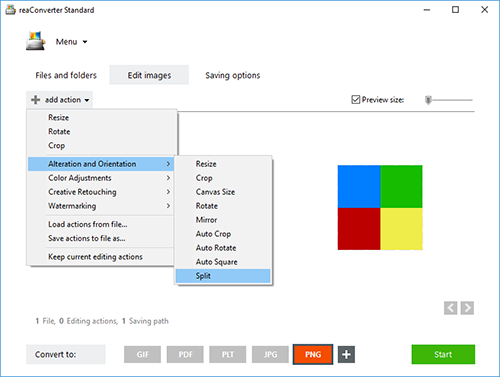
Here you can decide in how many equal rows and columns to divide the image. If you click the Preview box on the upper right side of the window, you can see in real time how the image will be divided.
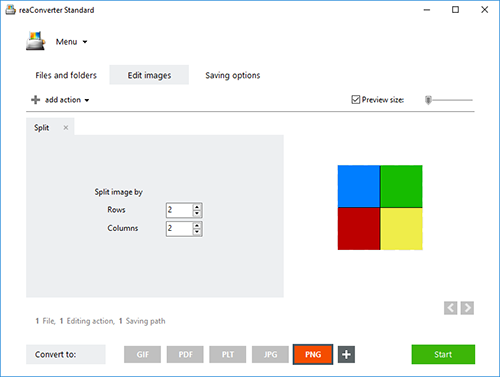
Save the Result
In the Saving options tab, choose a destination folder for the output images.

Finally, in the Convert to section, click the button defining the format of the output images. Then simply press Start!
Video tutorial
You are welcome to contact our technical support when you have any questions about reaConverter.
Share
Command-line Interface
Advanced users can split images using command-line interface in manual or automated mode. reaConverter Pro edition provides a command-line tool called cons_rcp.exe
Split command-line example:
cons_rcp.exe -s "C:\Path_to\input_file.jpg" -o "C:\Path_to\output_file.jpg" -split 2x2
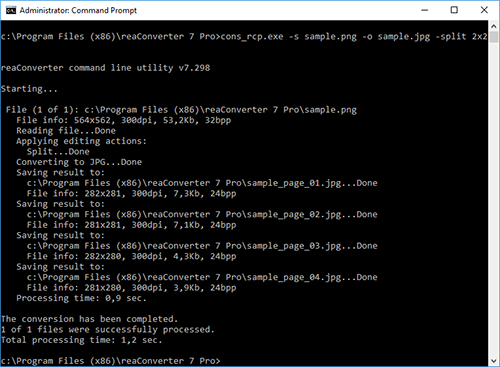
Manual:
-split (splits an image into pieces) Optional parameter: 1. Number of rows and columns (Syntax: 2x2) Example: -split 2x2
Command-line inversion tool is an advanced feature meant for professional use, and is available in Pro edition only.
Download reaConverter Pro with CLI