
If you are planning to print a graphics file on a plotting device, then converting it to PLT is the best option. Whether you are using a cutting plotter, a pen plotter or some other similar machine, the PLT format will ensure what you create on screen will match what you see in print.
PLTs are vector files that use the HPGL language and can be sent directly to print on a plotter. Such devices are often used for large-scale graphics such as maps, detailed plans or diagrams, posters and many more. The PLT format was originally created for Hewlett-Packard printers only, but in time became an actual standard in the industry. PLTs are currently compatible with most brands of plotting machines.
How does it work?
Load one or more image files you want to convert to PLT. They can be of any vector format or they can actually be PLTs as well — in which case reaConverter will function as a handy image editor.
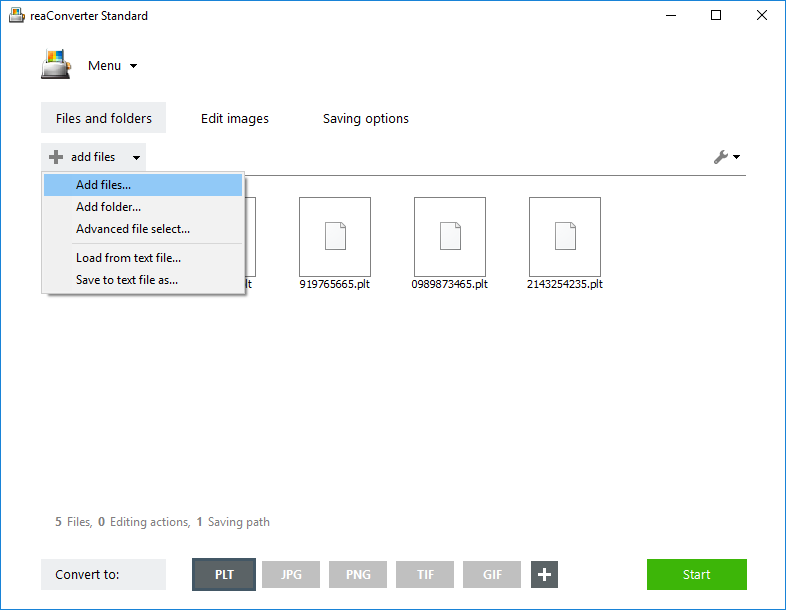
Files can be dropped directly into the software’s main window, or picked manually from a local folder. In case you need to handle batch conversion, you can also add entire folders or use the Advance file select option and automatically pick a number of files according to their size or extension.
PLT saving settings
Go to the Menu button and click Saving settings → Format saving settings, and then click on the PLT tab.
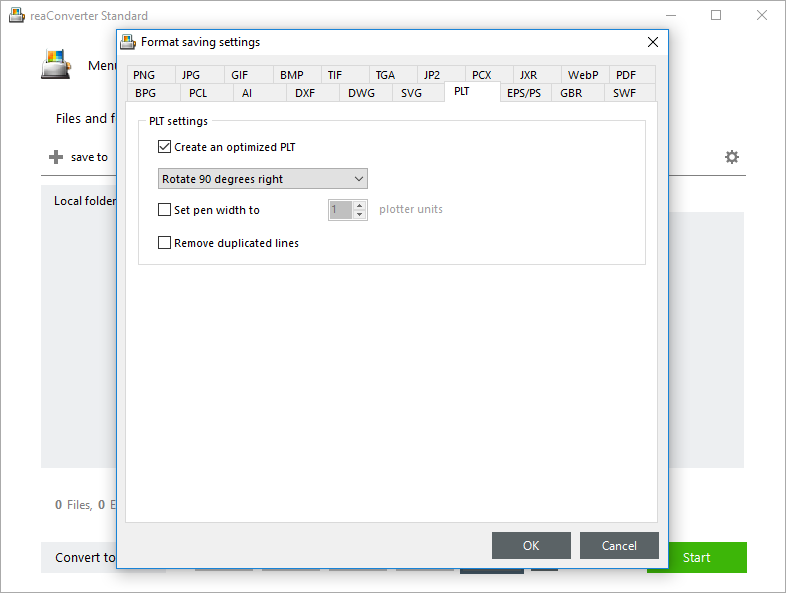
In this window you can opt for rotating the PLT images 90 degrees to the left or to the right. Since PLT is a vector format, this option works differently than when applied to raster images. To be more precise, it means all vector coordinates of all points will be rotated.
Save the result
In the Saving settings tab, enter the location of the output files. Last but not least, make sure the PLT button is clicked in the Convert to section.
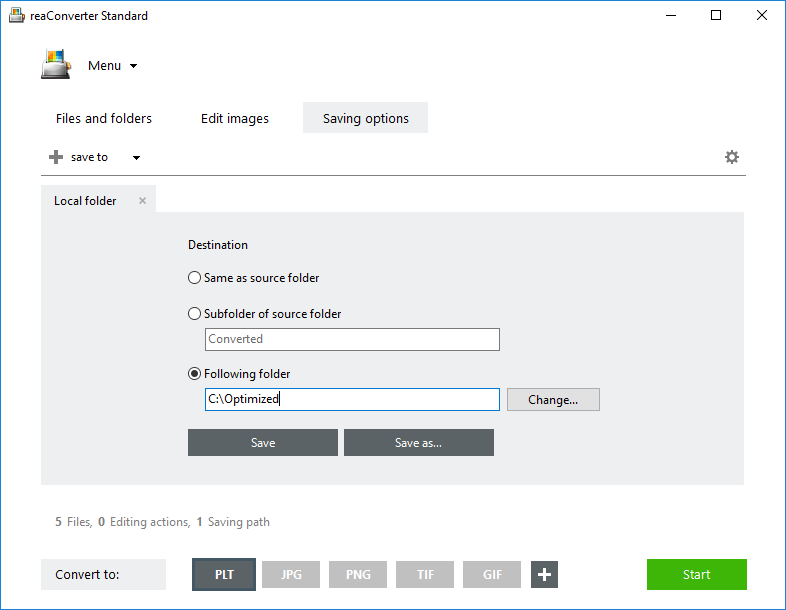
Then simply press Start!
Command-line interface
This handy feature that allows you to rotate vector PLTs during conversion can be processed both from reaConverter’s GUI interface and from command line, using this code line:
-plt_rotate
Video Tutorial
Advanced users can rotate PLT files from command line interface or using DLL in manual, automated or scheduled mode. You are welcome to contact our technical support when you have any questions about reaConverter.