
The PLT (Plotter) format is the best option when you plan to print maps, detailed building plans, banners, large posters or other types of line and curve drawings in full-color. Initially launched by Hewlett Packard for its own plotter printers, the PLT extension has now become an actual standard for almost all brands of cutting plotters.
PLT files can be created using AutoCAD and a few other types of computer-aided design software, or through conversion. They contain vector images which maintain their quality when scaled to different sizes and use the HPGL language. The main advantage of PLTs over PDFs, for example, is that they are designed particularly for plotter printers, which means you can send the large-scale graphics file directly to print.
From screen to print, however, minor errors can sometimes occur. One of the most frequent ones is represented by duplicated lines. Converting image formats to PLT can be done in no more than a few clicks with reaConverter’s latest edition. Plus, this powerful software also allows you to optimize the output file by correcting aspects such as duplicated lines, it makes printing process dramatically more efficient.
How to optimize PLT?
Load the file you intend to convert to PLT. reaConverter also supports batch conversion, so feel free to drop into its main window all files that need conversion.

You can also add entire folders, or files selected according to their extension and size, by clicking Advanced file select.
PLT saving settings
Go to the Menu button and click Saving settings – Format saving settings

In the newly opened window, go to the PLT tab and tick on the box near Remove duplicated lines.

This window can also be reached via a handy shortcut placed on the PLT button, from the Convert to section, in the lower part of the screen. In case you don’t see that button there, click Plus and get a full view of all output formats supported by reaConverter. Select PLT and once the button appears at the bottom of the main window, place the pointer on its upper left corner and click the Settings icon there.
Save your result
In the Saving options tab, opt for saving the output PLTs in a local folder of your choice or directly online. reaConverter offers here a lot of time-saving options, such as selecting directly the source folder or a subfolder as output destinations, and using a cloud storage service.

Finally, make sure you checked PLT as the extension for the output files, in the Convert to section, and simply click Start!
Command-line Interface
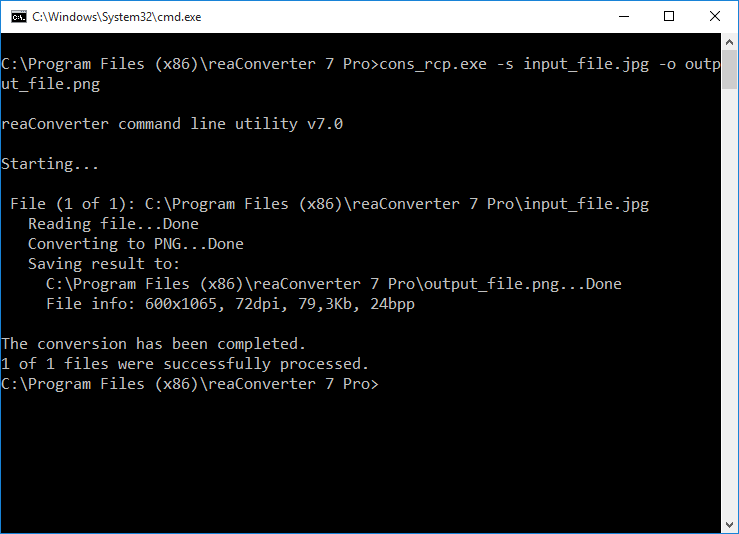
Converting files to PLT with the possibility of removing duplicate lines is also available with command line using cons_rcp.exe this code line:
-plt_remove_dup = 1 if you want to remove duplicated lines and = 0 otherwise
Video Tutorial
Advanced users can optimize PLT files with command line tool or DLL in manual, automated or scheduled mode. You are welcome to contact our technical support when you have any questions about reaConverter.