
Have you ever tried to extract raster images embedded in a PDF file? In case cropping and pasting is the first method that comes to mind, you probably think this is time consuming and requires quite a lot of effort, particularly when you want to extract a large amount of images.
With reaConverter’s latest edition, extracting raster images from PDF files and saving them under the desired file format can be included in the conversion process and can be done in no more than a few seconds. Here is how.
Download and Install reaConverter
reaConverter can be downloaded and tried for free from www.reaconverter.com
![]()
Load all your PDFs into reaConverter
Start reaConverter and load all the desired PDF files into reaConverter from the Add files button, or use the handy drag-and-drop tool.
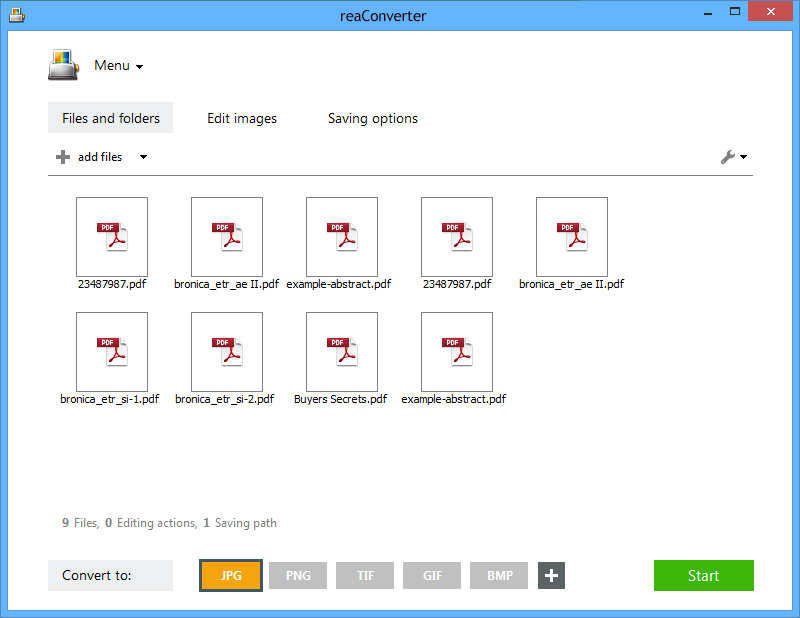
Enable “Extract Images from PDF” Option
Go to the Menu button, and then click Loading setting and PDF/EPS/PS/AI loading settings.
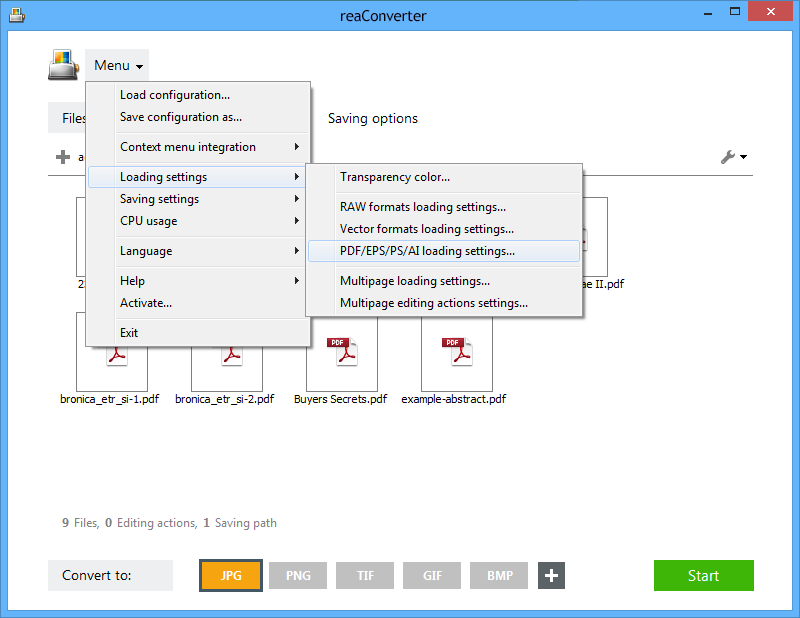
In the new window, tick the box that says Extract images from PDF and press OK.
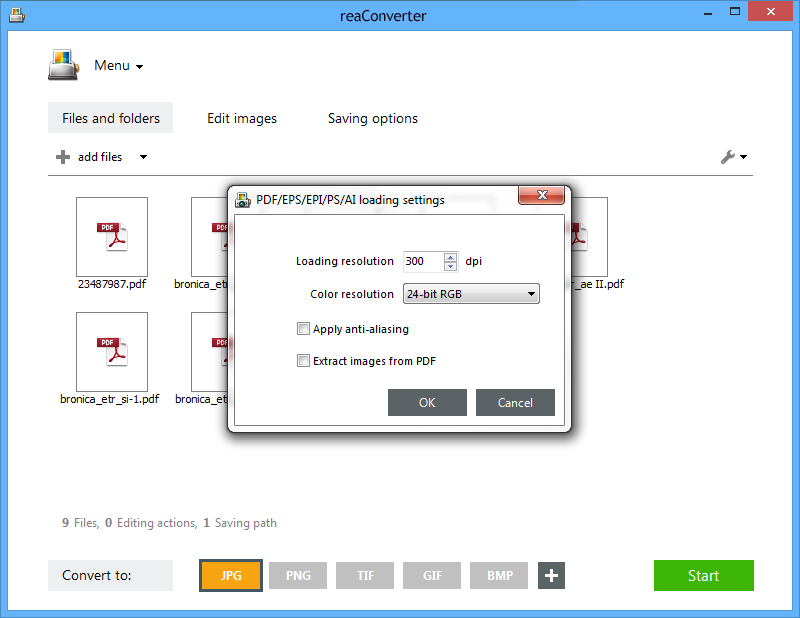
Extract Images and Save the Result
In the Saving options tab, pick the location where you want the images to be saved. Last but not least, choose the format of the output images by clicking one of the buttons conveniently placed in the lower part of the window. You can save images in JPG, PNG, TIF or any other image format.

Then simply press Start, and all images will soon be extracted from your PDF files.
Video Tutorial
Advanced users can extract images from PDF documents using command line interface or via DLL in manual, automated or scheduled mode. You are welcome to contact our technical support when you have any questions about reaConverter.