The automated conversion of a raster image made up of pixels into scalable vector graphics is a complicated process that often has mixed results. The accuracy of the output vector depends on several things, including the quality of the input raster, on how detailed or “cleaned up” of noise is the image, on conversion algorithms etc. Common problems are the incorrect shape and color rendering.
To prevent the issues that might come up during vectorization, reaConverter’s latest edition offers several ways to customize the raster-to-vector conversion process. Opting for an outline or centerline algorithm and ignoring raster data when the input vector includes mixed vector-raster content are among the available possibilities.

In addition, this powerful converter now also lets you customize the Precision of the vectorization process. This means you can decide on the number of elements used in the polyline that will render objects in the output vector. The lower the precision percentage, the less elements will be used. For example, if your input image is a circle and you choose a Precision level of only 10% or 25%, the output rendering will be a polygon with a varying number of elements.
Load raster images
Add one or more raster images you intend to convert into vectors. reaConverter can read over 640 different formats, including all kind of rasters and many more.
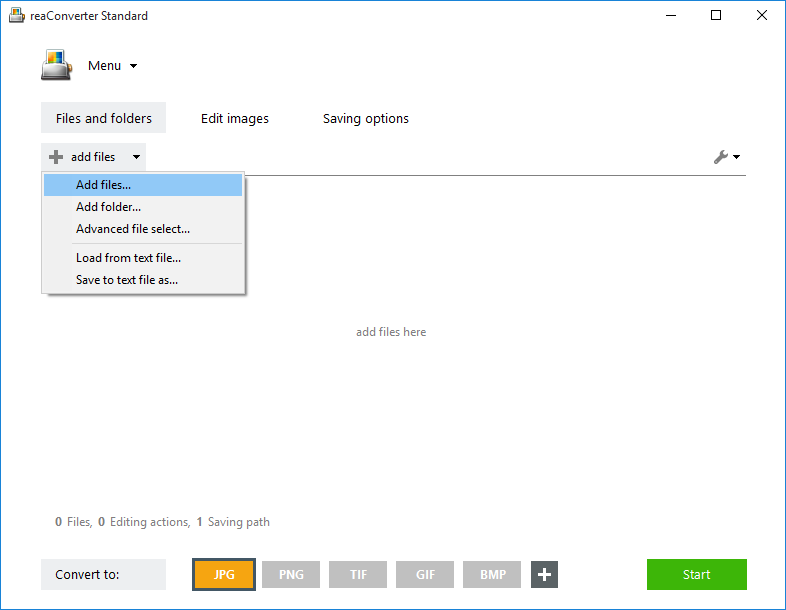
You can add them one by one, add entire folders or use the Advanced file select option, which lets you pick batches of images according to size and extension.
Raster to vector conversion settings
Go to the Menu button and click Saving settings → Raster to vector conversion
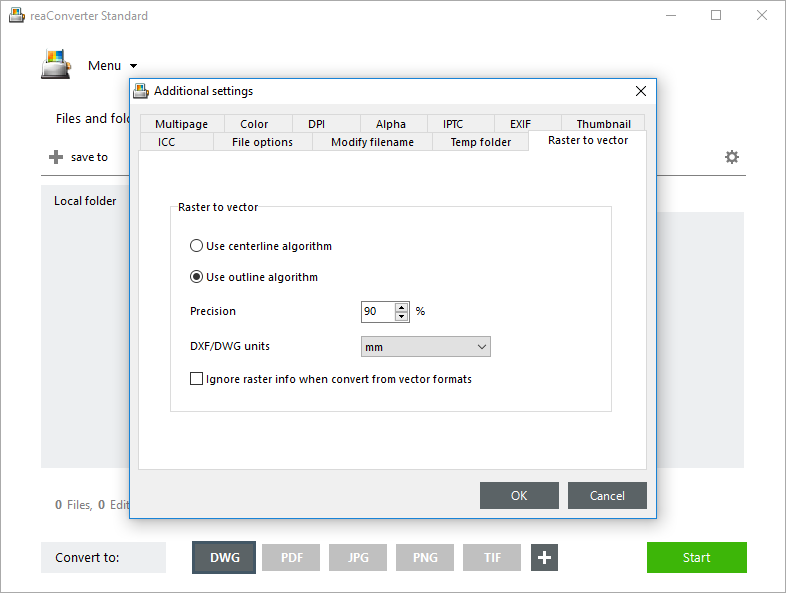
Here you can set the Precision level of the output vector image as a percentage from the input raster.
Save the result
In the Saving settings tab, opt for saving your vectors. You can conveniently choose a local folder or save directly in a storage cloud.
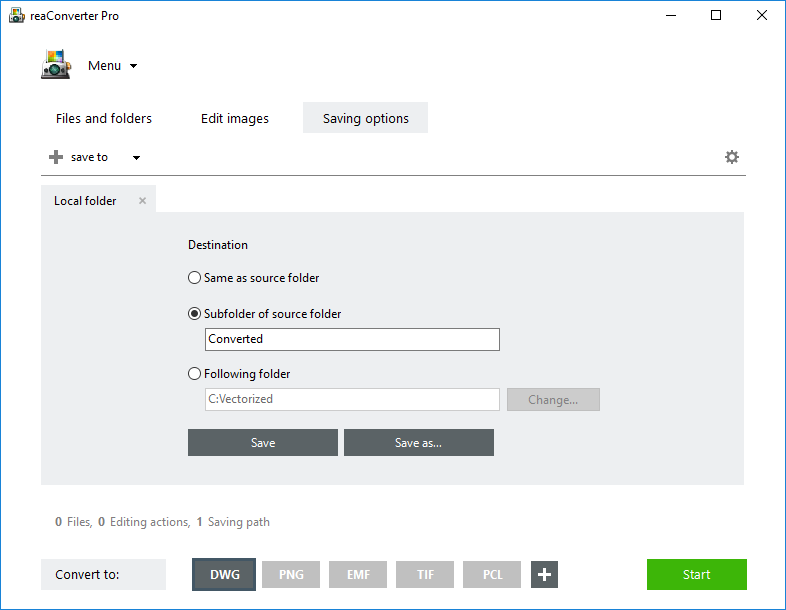
Last but not least, choose the output vector extension from the Convert to area. reaConverter can write into 6 Adobe vector formats, but supports many other types of vectors as well.
Then simply press Start and wait for your new vectors to be ready!
Video Tutorial
Advanced users can use our command line tool or DLL to vectorize raster images in manual, automated or scheduled mode. You are welcome to contact our technical support when you have any questions about reaConverter.