
While at the moment JPEG and PNG are considered to be the most popular formats for storing and transferring images, Google promises things will look different in the future. In 2010, the company launched WebP, a new image format meant to challenge the leading position of the two formats mentioned above. And ever since then, its developers have added several new features and functions, while more and more people have begun to discuss the usefulness of switching to WebP.
The purpose of WebP is in line with one of Google’s long-term goals: improving the speed of browsing. Since the average Internet page has a content of over 50% images, Google has decided to come up with a format that offers the same image quality as JPEG or PNG, but using a smaller size. WebP offers both lossy and lossless compression. According to the format’s developers, WebP images are 26% smaller in size when compared to lossless PNG and up to 34% smaller when compared to lossy JPEG.
 JPEG file size: 43.84 KB |
Through praised by some for its ability to provide a reduced size for decent image quality, and hence smaller loading times especially when using the internet from your smartphone or tablet, WebP is still regarded skeptically by others. The main reasons? WebP is still not used as extensively as JPEG, for example, and it is not compatible with some image viewers and browsers. And this can pose serious difficulties in opening or transferring such files. Moreover, analysts continue to see the WebP format as “work in progress”, with several features still waiting to be developed.
Whether you want to convert an image file to or from the WebP format, reaConverter is equally effective in providing you with fast and easy-to-use conversion services. This quality software supports batch conversion for over 500 image formats, including WebP.
All you have to do is:
Load all the files you need to convert and add them to the conversion list. As opposed to other online converters, reaConverter offers batch conversion for all its supported formats, helping you save the time and energy you would otherwise spend doing repetitive operations.
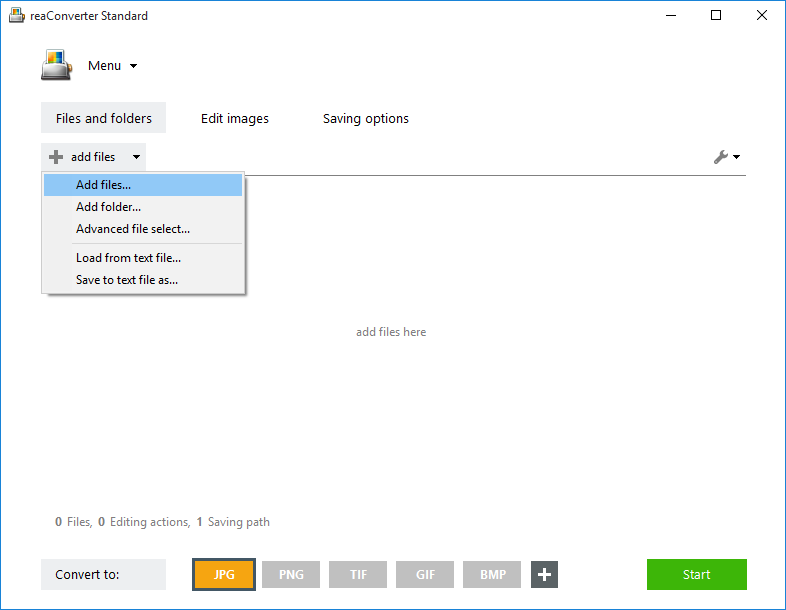
Decide what kind of image processing you want to add to your output files. You can opt for rotating or resizing the image, cropping or mirroring it, adding image effects or applying an image or text watermark, to make sure it doesn’t get used without your permission.
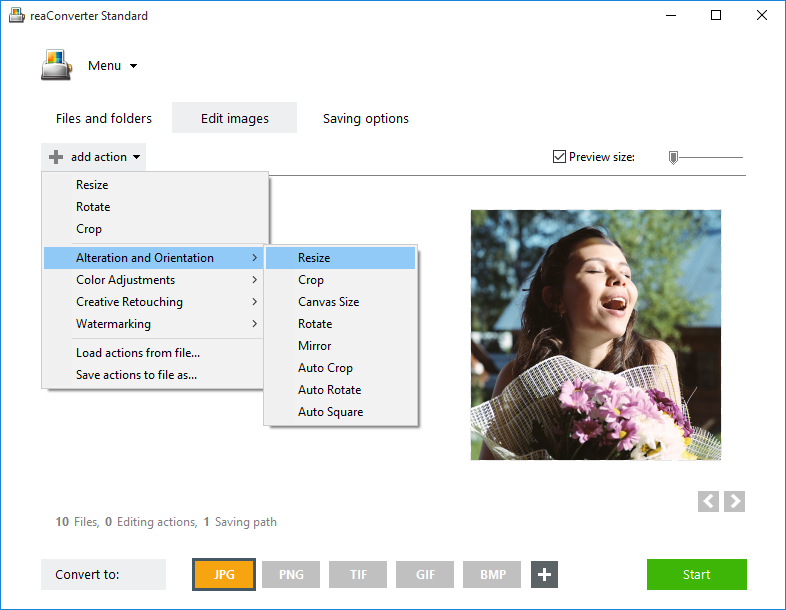
Finally, choose where the output image will be located on your computer, and what will be its format. In case you are converting a JPG or PNG to WebP, here you can also set format settings and decide if you want to opt for lossless compression or for a customizable image quality. Then press Start and start the conversion. Your brand new image files will be ready immediately!

Advanced users can handle WebP files using command line interface or DLL in manual, automated or scheduled mode. You are welcome to contact our technical support when you have any questions about reaConverter.
