
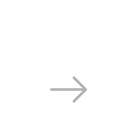

JPG and PNG are two of the most popular extensions for image files, but which one is the best? Some people prefer the JPG format because of its small size, because it is easy to upload online and it is compatible with any image viewer program you might have and with all photo sharing websites. However, JPG is a lossy compression format, which means it discards some of the encoding information of the image so as to ensure the file is not too large. This translates into poorer quality — including some image noise and possibly irregular shapes, which is relevant particularly if you plan to print the image or use it for graphics editing.
On the other hand, the PNG format provides a lossless compression, which means it stores all the necessary data that allows the compressed image to reconstruct the original one. PNGs are a better choice than JPG if you plan to apply later editing to a photo, and are also more suitable for saving images that include text, line drawings or iconic.
If you have one or more JPG files that you need to convert to lossless PNG, you can easily do so using reaConverter.
![]()
This powerful software supports conversion to and from over 500 image formats, including lossless PNG. All you need to do is:
Load JPG Files
Load all the JPGs you need to convert and include them in the list for batch conversion.
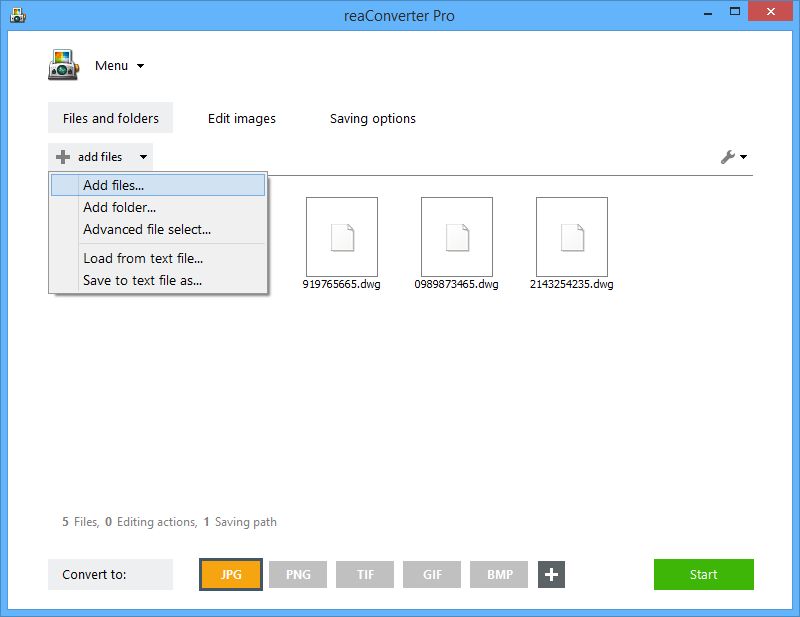
Edit Images in Batch
Move on to the second step of the conversion process, where you can add image processing and tune it up. Here you can opt for rotating, resizing and cropping your image, or adjusting contrast and brightness. You can also add an image watermark or text watermark that will appear on all your output images, or add borders and shadows. The wide array of editing options can be tuned up according to your desire and can be tested live. You only need to tick the “preview” box and you will instantly be able to see all the image corrections as they are applied.
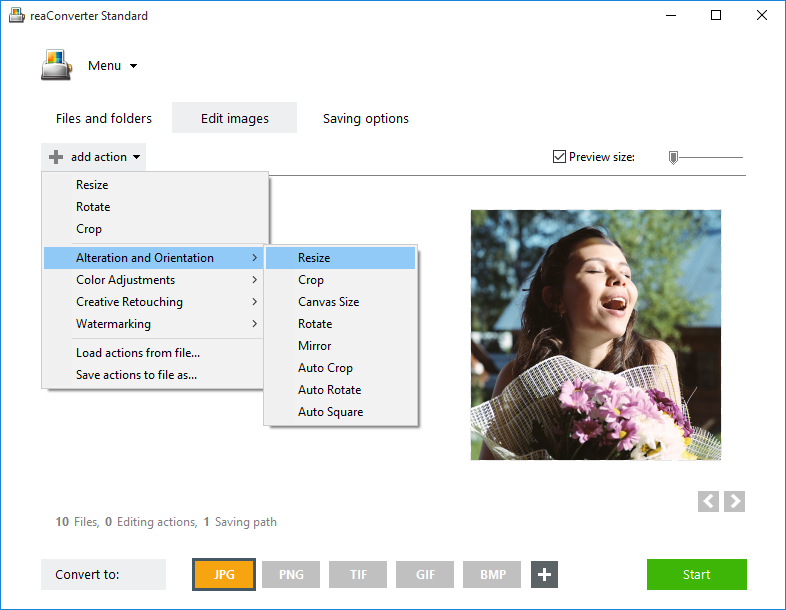
Save result in lossless PNG
Finally, select the destination folder and PNG as the extension of the output file.

Consequently, push the Format settings button and then take a few moments to check the PNG menu (see below). Here you have several options for your output file, including the compression level. The default number you have here is 7, but if you want to opt for a lossless compression, the PNG compression level should be 0.

After you have changed this number, click OK and push the Start conversion button. Your new image files will be ready to use in no time!
Advanced users can convert JPG images to losslessPNG in batch via command line interface or DLL in manual, automated or scheduled mode. You are welcome to contact our technical support when you have any questions about reaConverter.