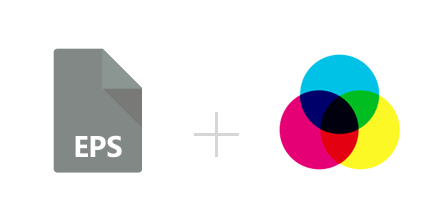
EPS (Encapsulated PostScript) is a vector graphics format particularly associated with Adobe Illustrator, but also compatible with other graphics design software, such as Corel Draw. The format uses the PostScript page description language and includes or “encapsulates” a low-resolution preview, which can be displayed by some programs.
Printing EPS files requires a machine which supports PostScript. For best results in terms of rendering colors and shapes from screen to paper, EPS images should be converted to CMYK color space before printing. In other words, the combination of colors used for representing the image should be changed from the primary colors of light — Red-Green-Blue (RGB), which is typical for TVs, computers and other types of backlit monitors — to the primary colors of pigment — Cyan-Magenta-Yellow and Key/Black, which is more suitable for the printed paper.
Converting to CMYK before printing allows you to preserve the image’s natural brightness and make sure the colors you see on screen match the ones you will find on paper. While some people think that converting to CMYK requires an advanced graphics editor, such as Corel Draw, Quark Express or Adobe Photoshop, with reaConverter you can handle the process in no more than 3 easy steps.
How does it work?
Load one or more EPS images into reaConverter. Browse manually to find them or use the drag-and-drop tool.
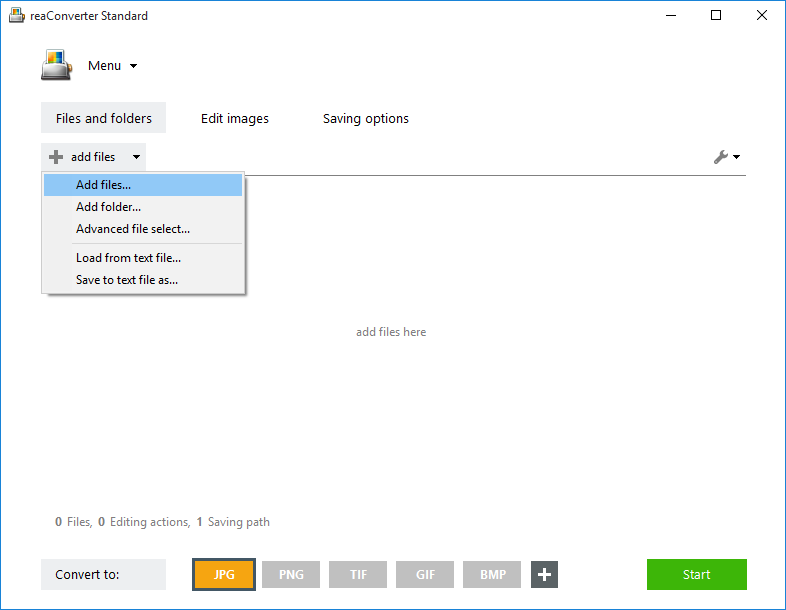
In case you have to deal with large quantities of images of various formats, reaConverter helps you save time using the Advanced file select option, by which you can automatically select all EPS files from a folder that includes several other extensions as well.
Image editing
Optionally, go to the Edit images tab and pick one or more of the available features.
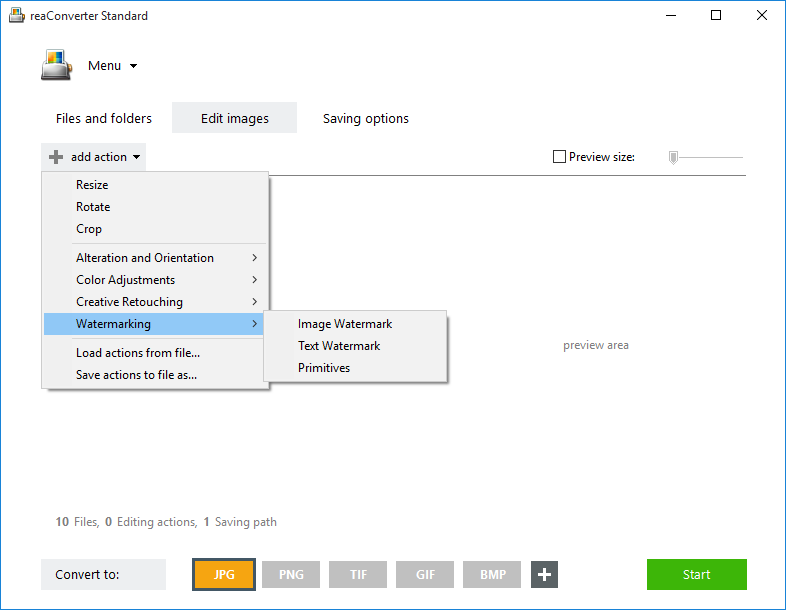
Many of them allow you to use reaConverter as an advanced graphics editor, facilitating color adjustment, cropping, resizing or stylizing options — to name just a few!
The effect of these changes can be checked in real time if you tick the Preview box in the upper right side of the window.
Start conversion
In the Saving options section, decide where and how you want to save the output EPS images. reaConverter allows you to save in the source folder, a subfolder or another location of your choice.

Finally, click on the EPS button on the lower part of the window to set the extension of the output files. Then move the pointer on the button and click the Settings icon, placed on its upper left side.

You can also reach this location by following this path: Menu → Saving settings → Format saving settings. In the new window, tick Save EPS/PS in CMYK color space.
Then simply press Start and your converted files will soon be ready!
Video Tutorial
Advanced users can convert EPS to CMYK with command line interface or DLL in manual, automated or scheduled mode. You are welcome to contact our technical support when you have any questions about reaConverter.