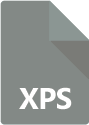
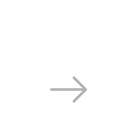

At first sight, XPS and PDF files are very similar in terms of size and features. They are both able to store documents including images, text, tables, charts and other types of fixed design page features. They are both difficult to modify, so they are useful for archiving various files which need a non-editable format in any business — invoices, memos, reports, contracts, books.
However, many users find there are some advantages of one format over the other.
While reading or creating PDFs requires specialized software developed, for example, by Adobe — and which might be downloaded in exchange of a fee, XPS is supported for free by all users of the Microsoft Windows platform. The XPS Document Writer is embedded in the Microsoft Office pack and helps users create XPS files using any type of program that allows printing. On the other hand, PDF is far more popular at the moment than XPS.
In case you have created one or more XPS documents and want to convert them to PDF for easier transferring options, reaConverter can help you do batch conversion in no more than a few seconds.
Load XPS documents into reaConverter
Open reaConverter and load all the XPS files you need by clicking the + add files button or by using the drag-and-drop into reaConverter’s window.
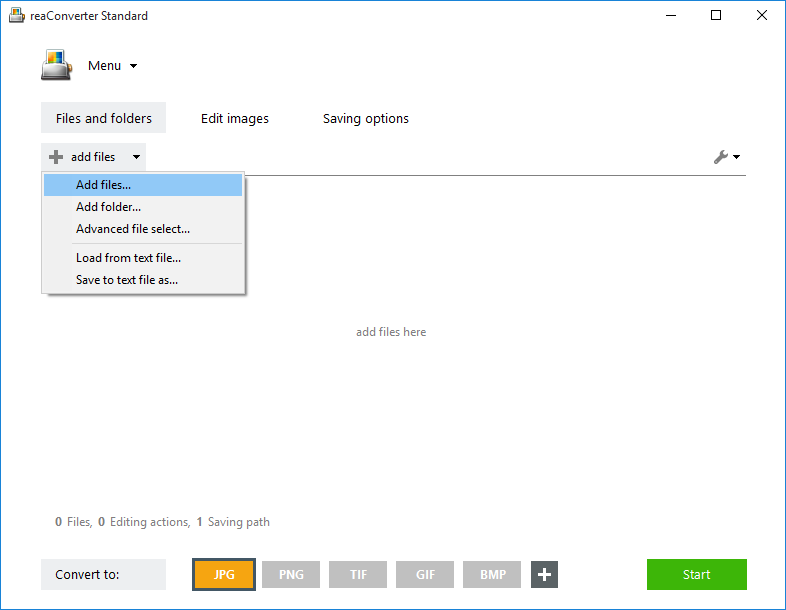
In case you want to edit your XPS documents, add watermark, convert to black and white or add any other image editing features, go to the Edit images tab and customize the way in which your output PDF will look like.
Save PDF documents to your drive
In the Saving options tab, pick the location for the output PDF documents. You can save them online — using your Dropbox or Google Drive account, or on your local hard-drive. Then simply click the PDF button from the ones placed in the lower part of the window. In case it’s not there, press the Plus button and find the wider list of output formats supported by reaConverter.

Next, simply press Start and your new PDFs will soon be ready!
Video Tutorial
Advanced users can convert XPS documents in batch via command line interface in manual, automated or scheduled mode. You are welcome to contact our technical support when you have any questions about reaConverter.