
Preserving Image Quality from Screen to Paper
Have you ever tried to print an image from your computer and then realized its reproduction in print is significantly different from what you saw on screen? That happened most likely because on screen you saw an RGB image, while on print you saw a CMYK one. Both names represent color models or the combinations of nuances and shades which create the image you see on screen or on paper.
RGB stands for Red-Green-Blue, and it implies that various combinations of these primary colors are used to produce the image you seen on a light emitting monitor, such as a TV or a computer. Because paper does not produce light, it needs a different model for combining colors, called CMYK, which stands for Cyan-Magenta-Yellow and Key (Black).
As you might have noticed yourself when printing a photograph on your home printer, for example, there are a few differences between how the RGB and CMYK images look like. Because your RGB computer screen uses light to recreate colors, images tend to look a lot brighter than they do when you print them in CMYK. Depending on the shades you use, the image on paper can vary significantly from the one on screen.
Hence, if you are using computer design professionally or if you are simply keen on having an accurate reproduction in print of the image stored on an electronic device, you need to convert your RGB image into CMYK before printing. Though you might notice the CMYK image doesn’t look as good as the RGB one on screen, trust me, it will look a lot better on print!
The best way to manage the conversion of your RGB images to CMYK is to download and install a piece of software such as reaConverter, which features a user-friendly interface and a fast and easy way to transform your images. Then simply select the image you want to convert from your computer, go to the main menu and select Saving settings → Format saving settings → JPG → Color model.
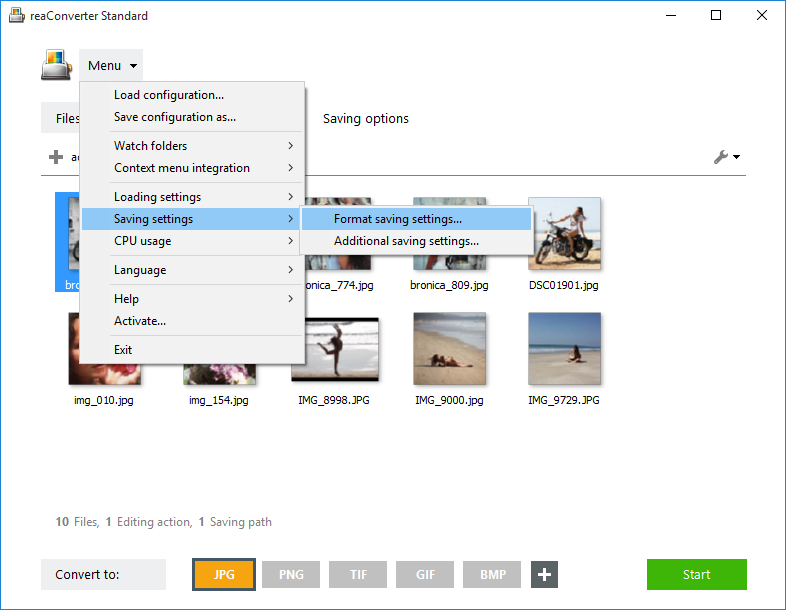
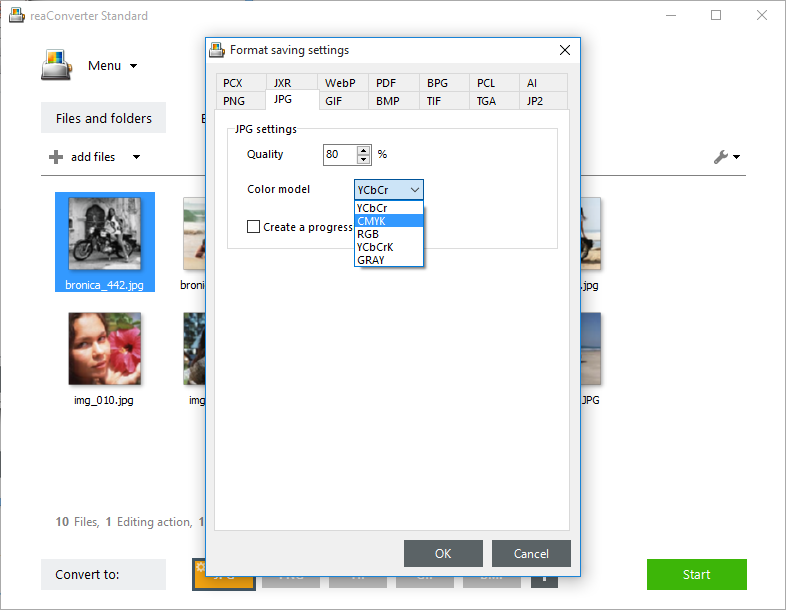
reaConverter also allows for batch conversion, in case you plan to prepare several images for print, as well as a large variety of options for editing your images. For example, you can rotate or mirror your images, add effects or text watermark, adjust brightness and many other features. Plus, you can use this software for doing the reversed conversion – CMYK to RGB.
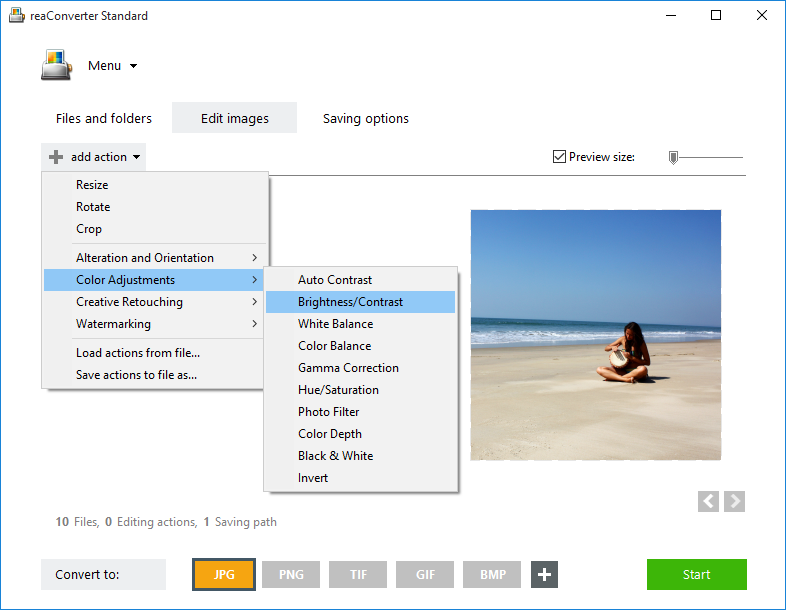
And here is one final tip for a smooth handling of your conversion. When you plan to convert a CMYK image with a .jpg file extension into an RGB image with a .jpg extension, keep in mind that the default color model for JPEG is YCbCr. This stands for a coding system used in connection to RGB. So when you take your image from the printing office in CMYK and plan to use on your home computer in RGB, the best thing to do is to select YCbCr in your JPG color model menu (see above), not RGB. This will ensure a better quality conversion of the input image into the output JPEG.
Video tutorial
Advanced users can do the same using command line utility in manual, automated or scheduled mode. You are welcome to contact our technical support when you have any questions about reaConverter.