
Creating a single file by combining several others poses difficulties in the case of many file formats. Did you ever try to create a single PDF from multiple files? Many people who have to do this think it’s a difficult and time-consuming process, involving a series of separate conversions. Though PDF is one of the most popular, “safe” and convenient formats for your documents, it is also one that may prove problematic to handle in such a way.
A great solution for dealing with the merger of multiple files into a single one is using reaConverter.
This software has an easy-to-use menu that allows you to generate the content of the output file by simply dragging and dropping all the files you intend to merge or selecting them with “+ add files” button. Whether they are JPGs, DWGs, PDFs or a variety of other formats, they can all be easily included in the list of files that will be transformed into a multi-page PDF.
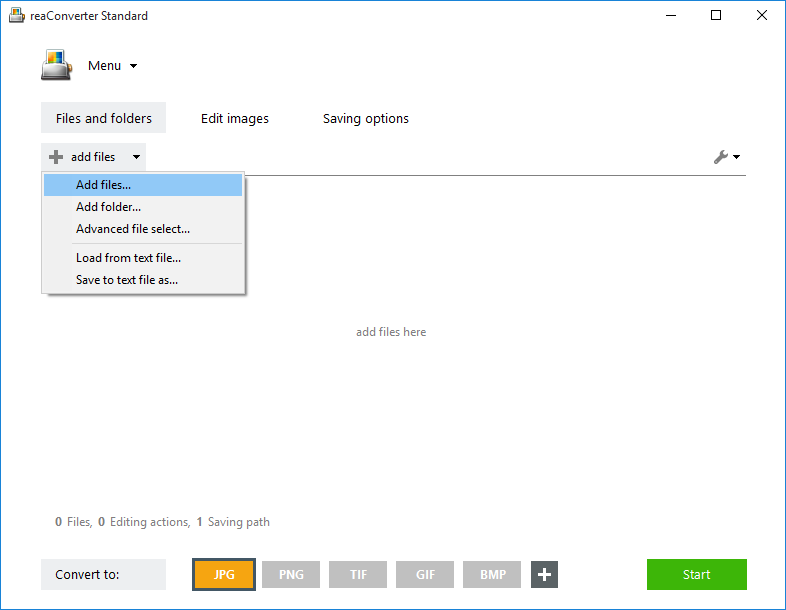
The next step is to select the “Saving settings → Additional saving settings” from the “Menu”, and then choose “Save all processed files to one file” in the “Multipage” window (see below).


reaConverter also allows you to process the image or text files you intend to merge. Here you can add watermarking, resizing, rotating or cropping preferences to your conversion, with detailed descriptions (including, for example, the angle and direction you wish to have the file rotated). If you are unsure about the effect of your processing options, you can easily test them in this section by ticking the “Preview” button, which allows you to check how your output file will look like.

The next step is to choose the destination and format of your output file. PDF is a viable option, but so are other formats that support a multi-page structure, such as TIFF (Tagged Image File Format) or GIF (Graphics Interchange Format). Then simply press Start and enjoy your multi-page file in no time!

Advanced users can merge documents using command line utility in manual, automated or scheduled mode. You are welcome to contact our technical support when you have any questions about reaConverter.